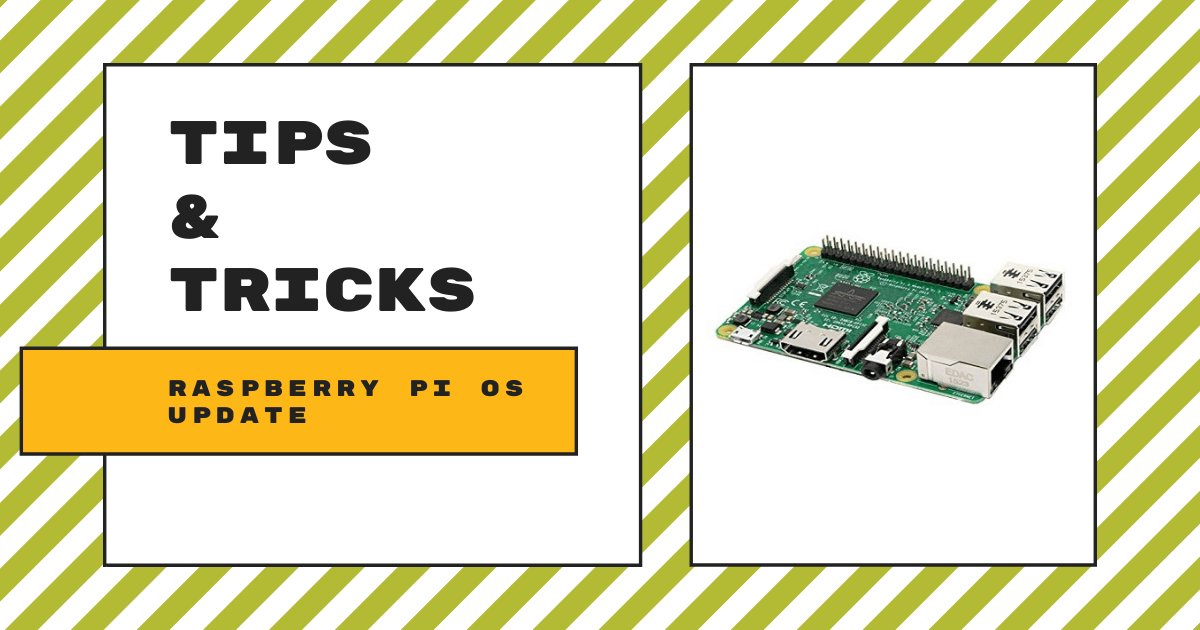| The Raspberry Pi is a small but powerful computer and, like all others, it needs to be fitted with the latest updates. 1. Updating can be done in the same way with all models that use Raspbian and NOOBS. |
Raspbian and NOOBS are part of the Debian operating system, which is a universal OS that contains a bunch of entirely free software. Students can use Debian, a version of Linux, with older models, like the Raspberry Pi 1 or 2 (Model A or B, B+ or B-), the smaller and more affordable Raspberry Pi W or Zero, or the latest and most powerful addition to the Raspberry Pi line, the Raspberry Pi 3 Model B+.
The Pi 3 operating system.
The Pi 3 was the most current and easily accessible version of this microcomputer, which first came out over seven years ago on Feb. 29, 2012. That is because the Raspberry Pi 4 was just released last month and is now the newest model. Believe it or not, the steps for updating a Raspberry Pi have remained nearly identical since this time.
There are both small and large benefits to regular updates, which you can do by following these simple steps. Completing a regular update will also update the range of device drivers saved on your Raspberry Pi. This provides you, your students, and anyone who wishes to use a Raspberry Pi with the most current software options.

There are numerous updates that can be installed on Raspberry Pi’s, which come out between versions of Raspbian. Every time you update your Raspbian or NOOBS operating system, it is equivalent to downloading the newest version of the software from the Raspberry Pi Foundation’s website but without most of the hassle. This process is much quicker and easier than formatting (deleting all the information from your SD card and starting from scratch).
Why you should update the Raspberry Pi.
Another advantage of simply updating your Raspberry Pi instead of downloading the info all over again is that your pre-existing settings, data, configurations, documents, and personalization are not affected by the update. You will be able to update your version of the operating system without losing any of your previously set preferences, which is ideal for students who have created these types of projects in the past.
Please note: These instructions are for use with the official operating system in both standard and “lite” formats, which is the official version of Linux designed specifically for the Raspberry Pi.
Raspbian is based after Debian, a flagship version of Linux, which has become very popular over the years among makers, hackers, and software designers.
Updating and refreshing your version of Raspbian regularly will keep your installation up to date, which is equivalent to the latest release from Raspberry Pi’s Downloads hub.
Quick and Easy Steps to Update your Raspberry PI!
- Turn on your Raspberry Pi computer.
- Make sure that you have a strong Internet connection via Wi-Fi or ethernet if that is possible. Models A and B both have ethernet ports, but, if you are using a Raspberry Pi Zero, you will need to use Wi-Fi.
- Using the APT tool from the terminal window is the easiest and best way to start.
a. Using the “APT function,” you can maintain, manage, upgrade, install, and remove software from Debian and the Raspbian OS.
b. Open the command terminal by going to the task bar and then to the application menu in the upper right corner of your screen. Select the command terminal until a new window pops up like the one below.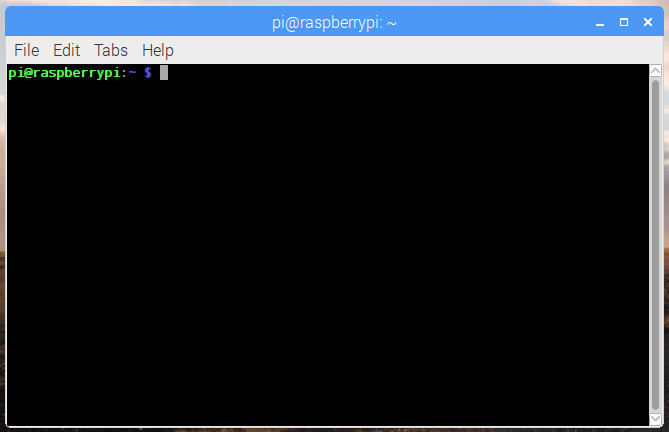
- Type the following text into the terminal and press enter when completed with each text module.
Command 1: Update your system's package list by entering the following command: “sudo apt-get update“
Click enter.
Command 2: Upgrade all of your installed packages to their latest versions by entering the following command: “sudo apt-get dist-upgrade”
Click enter.
- Wait for all text, downloads, and lines of code to load to 100 percent and you will see a prompt at the bottom of all the text in the terminal stating that the update is complete.
- Now, you have updated your operating system and all additional software on your version of Raspbian. You have also cleaned up your Raspberry Pi’s memory, which will help prevent it from running out of space.
Working with the Pi's internal memory.
Note: You should always have an SD card with enough memory to support the project or amount of data you plan to use. Despite planning for the amount of personal files you have, updates and modules that often come included with the updates can take up a lot of memory.
When running the command function “sudo apt-get dist-upgrade” in the terminal, it will show how much data is downloading and how much space it will take up on the SD card.
It's worth checking if you have enough free disk space as, unfortunately, it will not do this for you. Also, be aware of additional files that can take up space within your Raspberry Pi’s memory, like .deb files. These files are kept in “/var/cache/apt/archives.”
If you have run out of storage space, we suggest running the function below.
Creating even more room on the Raspberry Pi.
You can remove archives and older files to free up space by following these instructions:
- Open the command terminal from the home page.
- Enter command text “sudo apt-get clean” and click enter.
- Wait for the command to finish running in the terminal and you will have opened up extra space in your storage drive.
Additional references for updates, using terminal commands, and unlocking its full potential are available at the links below.
- Raspberry Pi Documentation
- Configuration
- Linux Configuration
- Raspi Configuration
- APT Configuration
- Raspberry Pi Hardware Documentation
- Raspbian Applications
- OMXPlayer
If you have any additional questions about updating your Raspberry Pi, please feel free to contact us anytime. To purchase one of the boards or kits from our store, visit the Makerspace section. And, be sure to follow us on Twitter and Instagram for plenty more EdTech Tips & Tricks.