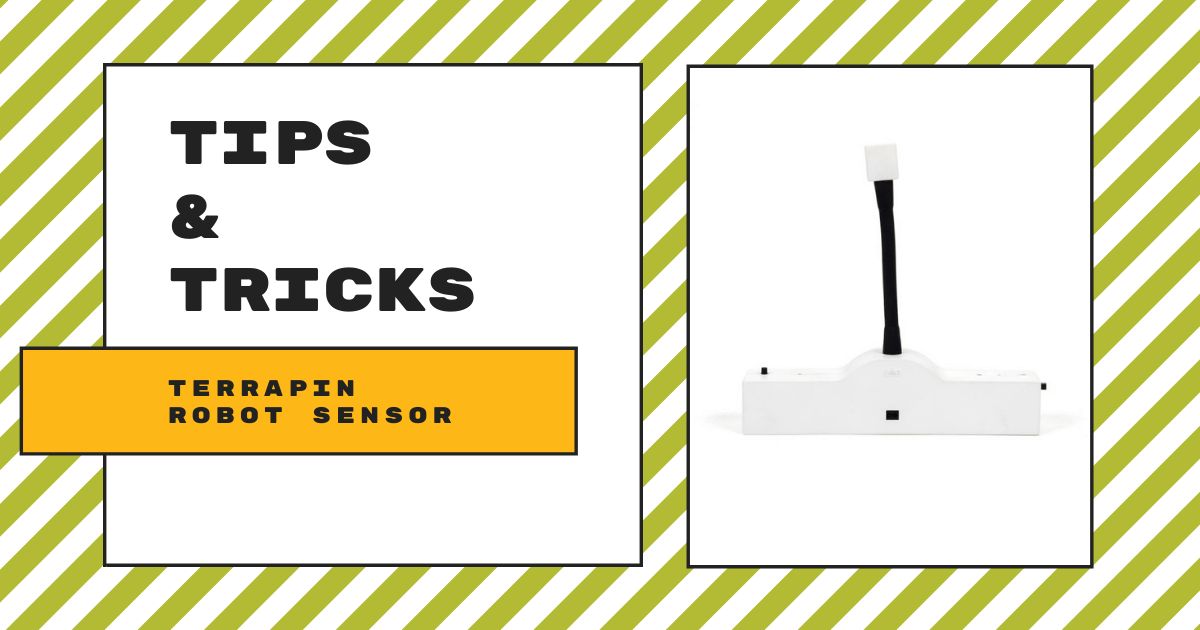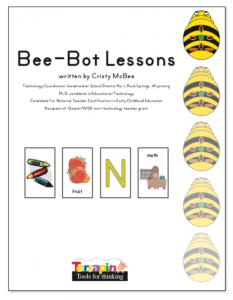Once students master the basics of coding with the Bee-Bot and the Blue-Bot, the learning opportunities only continue to evolve. Like with many effective computer science tools, students can expand on learning with these robots using accessories from Terrapin Robotics. One of those cool accessories is the Terrapin Robot Sensor—a compact and affordable device that enables students to add audio-based feedback and increased interactivity to their Bee-Bot activities or Blue-Bot experiments. It's super easy to use and also a great next step as teachers begin expanding robotics for elementary students.
As we just said, using the Terrapin Robot Sensor is pretty straightforward and simplistic. It's still, however, a very valuable tool in elementary STEM lessons. Teachers can incorporate it in a variety of new classroom experiences, including a huge range of potential opportunities in science classes. Thanks to some of those other Terrapin accessories, like the Bee-Bot Card Mat, in particular, students can also combine the Robot Sensor with various design challenges on many classroom topics. This way, educators can better facilitate Bee-Bot lessons and show students how to guide robots through purposeful journeys with sensors.
Understanding sensors and their place in robotics.
To begin, it's often effective to help kids understand what a sensor does and even what exactly a sensor is. They may not realize it, but sensors are actually an everyday aspect of their lives—especially these days. A sensor is any device—big, small, powerful, simple, and so on—that can detect and respond to many types of pre-determined inputs from the environment. For example, automatic doors will have built-in motion and proximity sensors for detecting approaching people so they can open up. Also, a lot of the best classroom robots feature built-in sensors, including the Ozobot Evo and the databot 2.0, both of which are outfitted with a powerful proximity sensor (among others).

To help students better understand the commonality of sensors, start with listing off some of the common types. Besides motion sensors (often called gesture sensors) and proximity sensors (often called distance sensors), some of the other sensors they might encounter—in their everyday lives or in STEM lessons and activities—include light sensors, sound sensors, temperature sensors, color sensors, and others that are more advanced. When educational robots and other technologies have these features, they can do things like power on when light levels reach a certain brightness, start or stop moving when they detect a sound, or even alert you when the temperature in a room becomes too hot.
Helping kids understand the Robot Sensor.
With the Edison Robot's light sensor, for example, children can program the robot to move towards light and interact with external stimuli in a very authentic way. Also, the Terrapin Robot Sensor involves a similar process. It can collect data from the real world and enables students to incorporate it in any beginner level robotics projects. Plus, like we've said, these projects are also relevant for many different subjects. Thanks to the Card Mat's versatility, students can also design scenes or environments with relevance to classroom subjects, topics, or discussions.
Then, they will simply place the Robot Sensor on the Card Mat (mat not required) and create programs for their robot. Creating a Bee-Bot program is super simple—especially once kids have the hang of it. Once they provide commands to get their robot near the sensor using either those built-in buttons (Bee-Bot and Blue-Bot) or the TacTile Reader (Blue-Bot), they should place their Robot Sensor in an area in which it will be able to detect the robot. Then, when it passes the sensor, it will share its pre-recorded audio message!
Adding audio messages to Bee-Bot lessons.
Like we've said, using the Terrapin Robot Sensor is actually super easy. Before placing the sensor on their mat or other surface, students can record themselves saying a message. They can get creative and record anything they want, like "thanks for passing by," "come again soon," or something else. If using the Robot Sensor in a math class, it could also be related to math. Or, if kids use it in an English class, perhaps they could record a short passage from a story. In any case, once they record an audio message on the sensor, they can place it in an area where the Bee-Bot or Blue-Bot will pass by.
Don't worry—the Bee-Bot not having Bluetooth capabilities is okay since it's getting detected—not doing the detecting. As their robot passes by or rolls up to the sensor, it will trigger the audio message! Not only does this illustrate opportunities computer science enables, it helps elicit emotions in students with the added audio elements. And, as we know, with immediate feedback and, hopefully, programming success, students can boost their social-emotional strength and build confidence.
The Terrapin Robot Sensor and SEL.
In addition to exploring computer science more deeply, the Terrapin team also encourages using the Robot Sensor in kids' goal-setting. Of course, this is among the pillars of SEL, giving students something to work towards in STEM and coding lessons. The immediate feedback, as we said, also helps them realize when they've achieved a specific goal. And, the Terrapin Robot Sensor provides an easy-to-implement option for doing just that. Plus, kids can use the sensor with either Terrapin model, adding even more interaction to these more capable classroom robots.
We hope this helps you better understand Terrapin's Robot Sensor and incorporating it in your elementary coding activities. If you like what you've learned, you can find the Robot Sensor and Terrapin robots on our store or below. We are happy to provide you with a quote and get you our best discounts for teachers. To explore the rest of the Terrapin offerings, head over to our store. Try out their Terrapin Logo environment as well for web-based block or text coding. Finally, explore the rest of our blog to find more EdTech Tips & Tricks and follow us on Twitter and Instagram.