| Students can use DJI's Tello EDU in exploring drone education as part of coding classes or in CTE programs to help enhance well-rounded STEAM development. 1. Students can program the Tello EDU drone using Scratch, Swift, or Python. 2. Be sure to keep a strong Wi-Fi connection to your drone throughout all flights. 3. The Tello EDU's flight time is pretty strong for a drone its size at roughly 13 minutes. 4. It comes as a single unit with useful accessories or in a 5-pack, 10-pack, or 20-pack. 5. Due to its light weight, students should only fly the drone indoors or on windless days. 6. While the Tello app is also compatible, the Tello EDU app is best for programming and flying. |
The Tello EDU drone offers a ton of educational value in its versatility, affordability, programming options, and potential integration in changing learning environments. It's incredibly compact and the various packs include helpful accessories for flying the drone in or out of the classroom. As they're using the Tello EDU drone with Tello EDU app, kids can create custom programs for it to run or try the Tello app for additional STEAM learning opportunities. Once paired with a device through the Tello EDU app, students are able to easily control their aircraft using the on-screen joystick, for example. Plus, this classroom drone provides them with up to 13 minutes of continuous flight time and compatibility with various devices.
The Tello EDU App
The Tello EDU app is the best option for students to explore different types of coding using their Tello EDU and it also provides extensive educational applications. To use the Tello EDU app, student devices must be running iOS 9.0 or higher. In terms of hardware, it is compatible with the iPhone 5 and newer as well as the iPad mini 4 and newer models. To use the Tello EDU drone with Android devices, student devices must be running Android OS 4.4 or higher.
Within the Tello EDU app, students have their pick of coding options, including Scratch, Swift, or Python. For younger students and those new to coding, Scratch is block-based and the simplest of the three Tello EDU coding languages. Swift is a bit more robust and Python is definitely the most complex option—likely reserved for the older students with previous programming experience. In this environment, students must write text code as opposed to dragging and dropping blocks into their programs.
Programming the Tello EDU drone
- To use the Tello EDU with Scratch, follow these getting-started instructions.
- To use the Tello EDU with Swift Playgrounds, download the Apple Swift Playgrounds iOS app on your computer or device and search for Tello Space Travel within the app. Download the course and follow their instructions. If using Swift Playgrounds with an iPad, it requires iOS 13.4 or later. If using it with a Mac, it requires macOS 10.15.4 or later.
- To use the Tello EDU with Python, students can follow this set of instructions.
Tello EDU safety
- It's important to only launch the drone in good weather conditions—never attempt to fly it when it's windy, raining, snowing, or foggy.
- Students should only fly the Tello EDU in areas that are clear of buildings, electrical wires, and other obstacles.
- Avoid flying the drone over or near people, buildings, vehicles, power lines, and other structures.
- Ideally, students should always fly the Tello EDU indoors or in completely windless conditions.
- Do not touch the drone's propellers or motors, especially while they are moving.

Pre-flight preparation
- Students or educators should ensure that the drone's batteries and student devices are fully charged. Note: The battery levels of students' devices will also drain quickly when using the Tello EDU app. Be aware of this and remind students to land their drone if their device battery begins rapidly decreasing.
- Confirm that both the app students are using and the drone’s firmware are updated to the most recent versions. If using the Tello EDU after a long while, this is necessary since the apps get regular updates.
- Always ensure that the drone batteries are firmly attached to the drone itself before takeoff.
- Make sure the propellers and guards are in good condition and securely mounted as well.
- Check that there is nothing obstructing the motors and that they are functioning normally.
Once students have completed all their safety checks, they can then use the Tello EDU in STEAM lessons. They can choose from three different main flight modes, including manual mode, attitude mode, and some intelligent flight modes. In its manual mode, students use only the virtual joysticks within the app to control the Tello EDU’s flight path, including its orientation, forward and backward movements, altitude, and lateral movements. They're also able to set the drone's speed—at slow (up to 8.9 mph) or fast (up to 17.8 mph).
Attitude mode is available in the event that conditions change while the drone is airborne. It automatically activates if your drone’s vision positioning system becomes unavailable, leading to the drone being unable to position itself in the air. This means that it's also more susceptible to the effects of aerial conditions, like weather, and students should land it as quickly as possible in a safe location.
Then, we have the Tello EDU’s intelligent flight modes, which include bounce mode, 8D flips, and Throw & Go. To use any of these modes when flying the Tello EDU, students should first make sure that the drone’s battery level is at least 50 percent charged. When they activate bounce mode, the drone automatically flies up and down above any flat surface and even increases in height if it detects a new object beneath it, such as your hands, or anything else. In its 8D flips mode, the Tello will automatically flip in one of eight different possible directions. And, finally, in Throw & Go mode, students can launch their drones by tossing it in the air, resulting in it using this little push to begin its flight. This is actually a pretty cool wrinkle and a feature that's unique among educational drones and STEM lessons.
Flying and drone operation
- Once students have their drone off of the ground, it's important for them to always keep the aircraft in sight and use a spotter for assistance if needed.
- Programs that students build can include various elements that get the drone to land on the Tello EDU mission pads or perform unique movements.
- Students should only fly the drone in environments where they can maintain a strong Wi-Fi connection between their device and their drone.
- Do not fly above any reflective surfaces, like water or snow, because this may affect the drone's vision positioning system.
- Do not fly the drone at altitudes of more than 33 feet above ground level.
- Explore these in-depth instructions for using the Mission Pads.

Maintenance
- Replace the propellers and propellor guards if they're chipped or damaged. Don't attempt to continue using them.
- Keep the camera lens, sensors, and motors clean with routine, gentle wipe-downs.
Battery
- Avoid flying the drone when its battery level is critically low because this may permanently damage the battery and definitely increases the likelihood of a crash.
- If a low battery warning appears, charge the battery until it gets to between 30-60 percent strength for long-term storage. This can extend battery life.
- Do not charge the battery immediately after flights because its temperature may be too high. Wait for the drone to cool down to room temperature.
- Fully charge and discharge batteries at least once every three months to maintain battery life.
- When a low battery warning appears in the app, land the aircraft as soon as it is safe.
- Keep the battery away from metal objects, heat sources, and water.
- Always make sure the battery is fully charged before flying.
- Remove the battery from the drone for long-term storage.
We hope this helps increase your confidence and knowledge with using the Tello EDU in STEAM lessons! If you'd like to get some Tello EDU drones, check out all the options on our store and also below. We offer an individual Tello EDU, Small Classroom Kit, Medium Classroom Kit, and Large Classroom Kit as well as all of their accessories. And, if you have any questions regarding drones, feel free to contact us anytime. Follow us on Twitter and Instagram for more.
| Click below to contact the Eduporium team if you have any questions about the Tello EDU packs or to request a quote for your STEM program. |



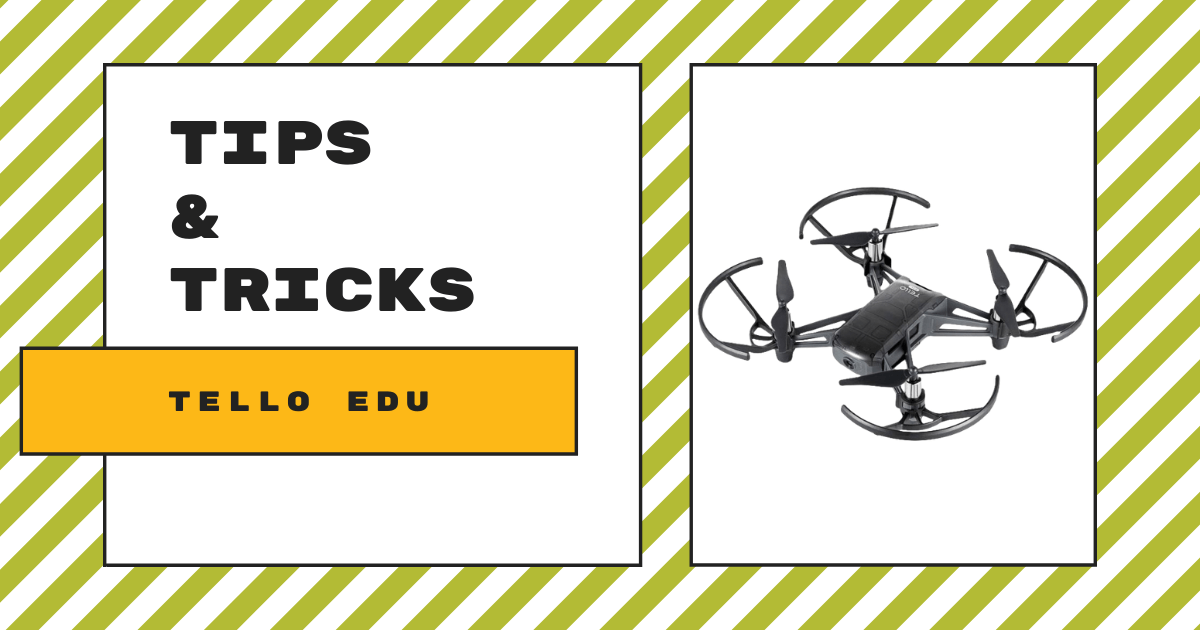
2 Comments