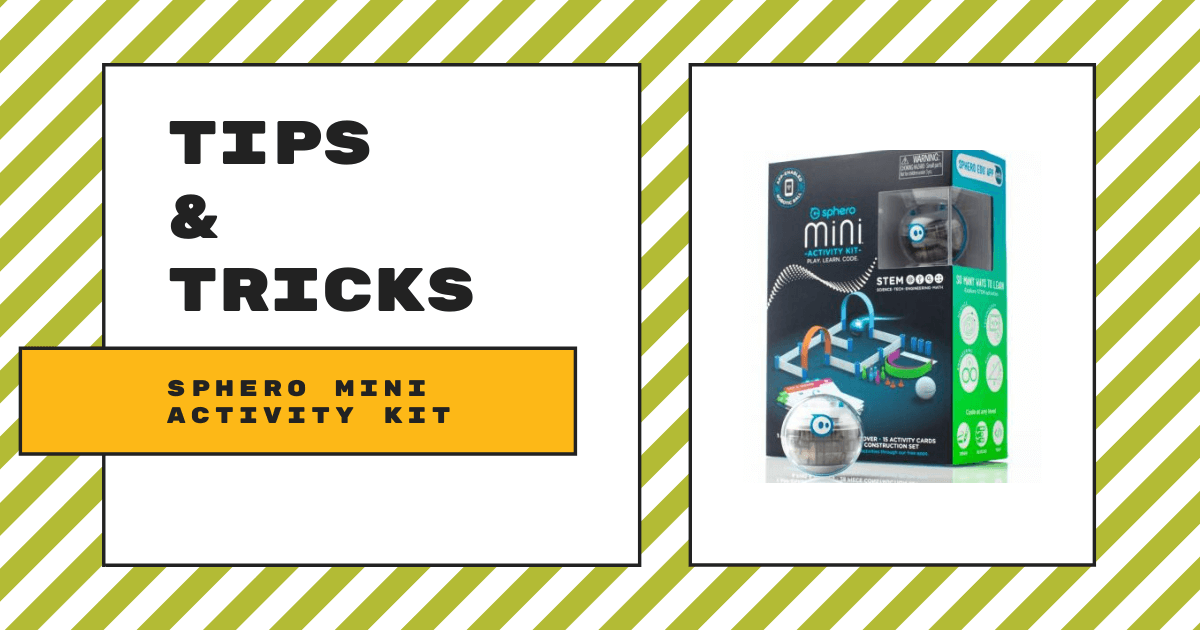| The new Sphero Mini is perfect for the classroom and students who want a fun introduction to coding. 1. The new Sphero Mini’s shell is transparent, offering an inside look at the mechanics that set the ball rolling. |
One of the most immediately visible changes to the Sphero Mini is its fully transparent shell. By replacing the white shell of the original Sphero Mini with a clear shell, students are more easily able to see the technology inside at work. Observing the movements of the robot within can be a good way to teach physics students about inertia, for example. And, since it is so versatile, the Sphero Mini would feel just as at home in a high school physics class as it does in an elementary school intro to computer science lesson!
The new Mini is equipped with the same sensors as other robots in the Sphero line, including motor encoders, a gyroscope, and an accelerometer. The Mini also has a set of LED lights that students can manipulate with code and it can travel up to 2.2 mph (or 1 meter per second). Because the Mini charges by removing the outer shell and using the included micro USB charging cord, it’s not as suited to outdoor use as the Sphero BOLT is. That being said, one full charge provides 45 minutes or more of continuous play and students can check the Mini’s battery level at any time using Sphero’s variety of apps or simply by keeping an eye out for the top LED’s. When the LED’s turn red, the robot is running out of battery power.
Inside the activity kit, you’ll find all your accessories, including six mini traffic cones, six mini bowling pins, and connectable barriers. These barriers are either straight or form a U shape and can be connected together to form mazes and challenges for the Mini. They can build a perfect bowling alley for use with the Sphero Play app’s bowling functions, for example. For a more educational experience, driving the Sphero Mini through and around a maze built with the barriers by using only the sensors could be an appropriate challenge for more advanced students. The activity kit also comes with a charging cord for the robot, a rubber enclosure for the Mini, and several sets of instructional activity guides.

The Sphero Mini remains one of the most affordable robots for education on the market at the moment. Compatible devices include iOS, Android, Kindle, and Chrome for the Edu and Play apps. This wide range of compatibility means it’s easy to bring these little robots into any classroom for a fraction of the price of some others. The Mini connects via Bluetooth to the Sphero Edu app and, within this app, the Mini has the most educational potential. Before you start using it to code, however, you need to ensure everything is set up correctly.
If you are having issues with connecting via Bluetooth, first ensure your device is compatible. If you’re still having issues, make sure the Bluetooth function on your device is turned on and ensure you are within the 10-meter range for Bluetooth (better to hold the robot right next to the device). If using an Android device, you should also have your location services enabled. You don’t need to pair the robot in the device’s Bluetooth menu—just hold the robot next to your device and it will connect automatically.
If your connection issues persist, follow the Sphero team’s instructions below:
- Uninstall the Sphero Mini application.
- Restart your device.
- Reinstall the app.
- Ensure Bluetooth is enabled (location services too for Android users) and that you have a strong Wi-Fi connection.
- Launch the app with your device close to your fully charged Sphero Mini.
If your Mini disconnects from your device when you plug it in, that is totally normal as it is engineered to reset when plugged in. You can reconnect after a few seconds. However, make sure you save where you are in a lesson when you plug the Mini in or you will lose your progress.
When the Mini connects to the Sphero Edu app, it allows students to learn in three different modes: Draw, Scratch, and JavaScript. These three modes represent the logical stepping stones in robotics education and, with the bounty of lesson plans pre-built inside of the app, educators should find it fairly easy to introduce students to Sphero.
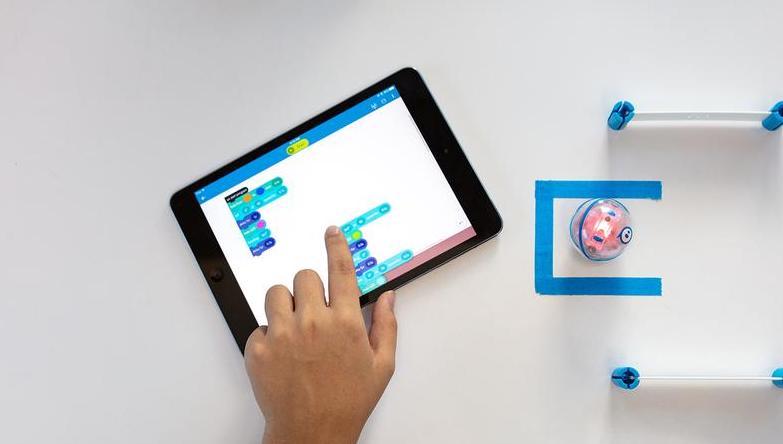
The “Draw” function allows students to use the touchscreen or mouse on their device to draw a virtual pattern that the Mini will attempt to follow. You could use this to have a swarm of Sphero Mini’s write a person’s name or roll through an obstacle course, for example. However, the main use of the Draw functions is getting students ready to use the Scratch coding language. Scratch is one of the most popular block-based programming languages and Sphero offers a huge library of lessons that you can download and walk students through.
The app enables teachers to connect to a whole class of students, monitor their progression in the lessons they’re following, and even assign lessons entirely through the app! This extra functionality for teachers remains useful even as students master the basics of the Mini and move on to coding in JavaScript.
Learning these Tips and Tricks will put you well on your way to understanding the new Sphero Mini. To purchase a Sphero Mini Accessory kit, the 30 Classroom Pack, or any accessories, visit the Eduporium store. If you have any questions regarding Sphero, feel free to contact us at support@eduporium.com and follow us on Twitter and Instagram for more EdTech Tips & Tricks!