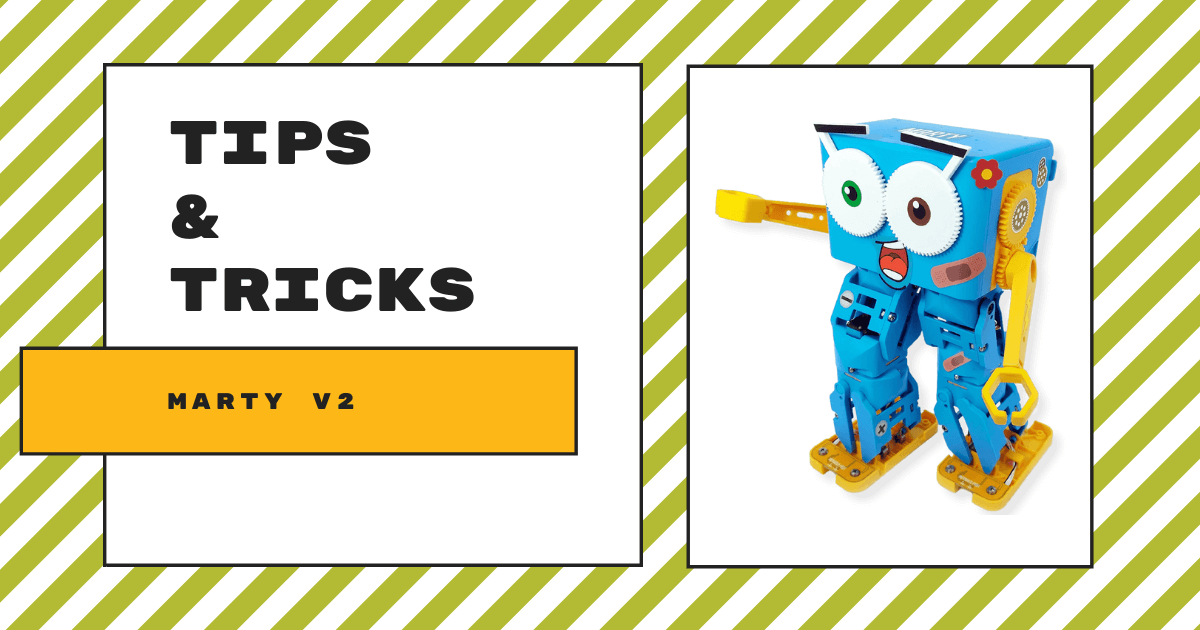When it comes to robotics education, the Marty V2 offers educators a very versatile option. It's extremely compact and easy for students to control but powerful enough for text coding lessons with the older ones. Overall, the Marty V2 works anywhere from kindergarten to eighth grade, helping children ease into coding if they're new to it or build on prior experiences with new and increasingly complex elements. Kids can try programming the Marty Robot using Scratch Jr. (also known as MartyBlocks), Scratch, or Python, which helps them explore genuine computer science learning throughout elementary and middle school.
With the Marty V2, students can also explore engineering but, like we've said, its real value is in the coding. Since it's a Scratch-programmable robot, the Marty V2 is super accessible. Scratch is a graphical coding language, meaning students don't necessarily need in-depth prior coding experience for programming the Marty. Especially with its Scratch Jr. compatibility, students can begin learning with this classroom robot in elementary school. Beyond that, however, they can also explore screen-free coding with the Marty Robot. You can watch the replay of our webinar with the Robotical team for more details!
Marty V2 coding and the different kits.
All kits come with color coded cards that represent a movement-based command. Kids can place them on the floor and get their robot to walk around—moving forward, backward, left, right, and even dancing. This is perfect if teachers have concerns about growing student screen time or if there aren't enough devices available. Besides the cards, the individual Marty V2 Robot also comes with an Educators Guide, batteries, and stickers so students can customize their bot's appearance. The Marty V2 Educator's Guide includes everything educators need to use the Marty V2 in middle school or elementary robotics lessons, including an introduction to the robot, using it in the classroom, aligning lessons with the curriculum, and coding.
As for classroom coding, the first programming language kids can try is Scratch Jr. The Robotical team actually created their own version of Scratch Jr. just for the Marty V2. It's called MartyBlocks Jr. and it is appropriate for students as young as five years old since it's icon-based. It is slightly more complex than Scratch Jr. but students can use these coding blocks to create interactive stories and further engage with Marty Robot coding. Pre-readers can also use MartyBlocks Jr. since it aligns well with their cognitive and social-emotional development. It's as easy as dragging and dropping coding blocks and kids can begin developing computational thinking, mathematical, and communication skills.
Scratch and Marty the Robot.
Then, there's the Scratch coding environment, which we know as MartyBlocks. Students can explore tons of different STEM lessons and learn key coding concepts typically associated with Scratch. These include 'if' statements, repeat blocks, events, and even debugging among a whole lot more. To use a Marty Robot with Scratch, students can simply download the Marty the Robot Scratch extension onto their computer. The V2 is compatible with Robotical's MartyBlocks and MartyBlocks Jr. platforms for visual programming. Kids can also use the Marty V2 with the online version of MartyBlocks as long as they connect their robot to their computer using Wi-Fi.

The Scratch environment itself is accessible through your browsers. Once there, click on the 'plus' icon in the bottom left of the screen (in blue). You'll then see the option to add the Marty Scratch extension. When you click on it, your computer or laptop will begin searching for a Marty Robot to pair with. If it finds one, it will connect automatically and, if not, students can try connecting to their robot manually. Once connected, they can close the pop-up and return to the Scratch interface. Upon returning, they'll see a bunch of Marty the Robot coding blocks that are now available. Students can use these to build programs for controlling the Marty V2's unique movements, sounds, looks, and more!
Progressing to Python projects in middle school.
Finally, we have Python, which is a text-based coding language that is more for older students. Once they have mastered the visual coding techniques, children in sixth, seventh, or eighth grade can move on to the Python programming projects. Like the other languages, there are various coding activities that students can do and just need a laptop or PC to begin. The Robotical Python software is called martypy and it does require an installation. Students must download the Python programming language along with the martypy software (pip). Just be sure to use Python 3 and check out these instructions for more guidance.
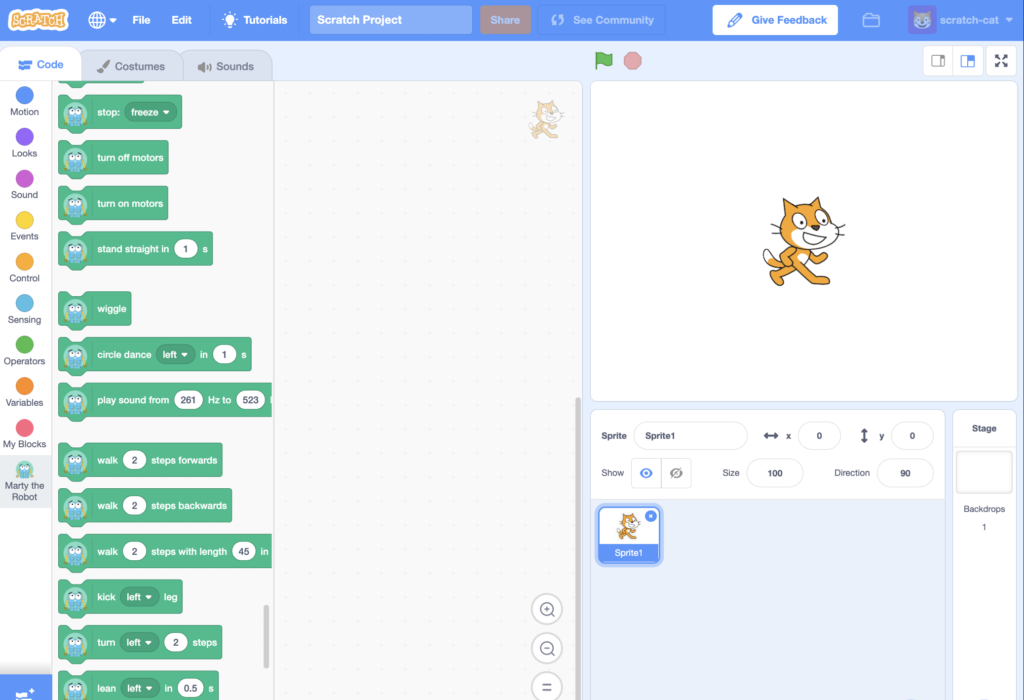
Using each of these programming languages for students, they can control the Marty V2's movements and explore its various sensors. In fact, the Marty V2 has six built-in sensors that students can use in designing their programs. These include a position, tilt, proximity, force, IR obstacle, and color sensor. In the Scratch environments (above), they can find blocks for using the Marty's sensors in the light blue 'Sensing' section. For example, they can program the Marty V2 to play a sound when it senses something that's pink in color. They can even project the pitch of that sound, adding another in-depth element to Marty coding.
Marty Robot V2 technical specs.
For teachers who have the resources and students who've mastered the standard Marty sensors, they can expand on those possibilities. Since it's so customizable, kids could choose to add external temperature, noise, and light sensors to their Marty. They can even go on to 3D print their own custom parts to attach to their robot. In any case, it's best for students to understand the Marty V2's buttons, functions, and features before they begin. On its back side, they'll see each of its most significant components, including its power LED, programmable LED, connectivity LED, programmable button, power button, and USB-C charger slot.
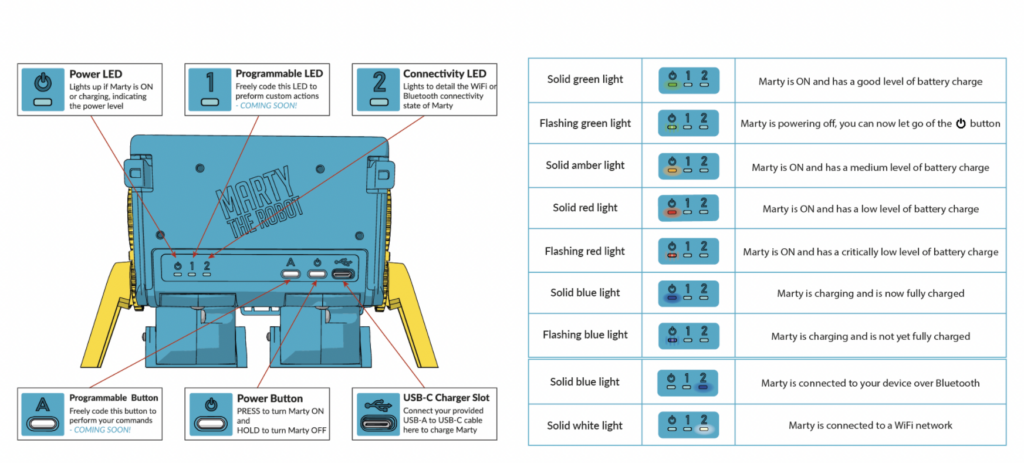
As you'll see in the image above, its components are each labeled and it's important to note that the power LED and LEDs 1 and 2 could occasionally indicate different messages. For example, if a solid green light is emitting from the power port, this means the Marty V2 is on and has a strong battery level. If the same port is lit up in a solid red color, this means the Marty is powered on but has a low battery level. Further, if LED 2 is lit in solid white, you'll know the Marty is connected to a Wi-Fi network. And, if the power port is flashing blue, the robot is charging but has not yet reached full battery level.
What comes in the kits and where to find them.
Also, like we mentioned, the Marty Robot kits come with batteries included. These batteries are unique to the Marty V2 and slide into its back side, securely connecting to its frame. Once the battery is in and their robot is on, students can download the Marty the Robot V2 app. This app is separate from the web-based coding platforms and helps them pair their robot with their devices using Bluetooth. Instructions appear on the screen to help with this process and it is available on both iOS and Android devices. When starting out, kids will learn key basics of programming the Marty V2 with Scratch and then they can also explore Python a bit as well. Just be sure that Bluetooth functionality is enabled and their devices allow location sharing.
As you can tell, there's a lot to the Marty the Robot V2, including a wealth of information for educators in the Robotical Learning Portal. The Marty V2 is available in individual units or STEM packs of five, 10, or 15. These classroom packs could potentially help educators provide robots for an entire school and they come with plenty of accessories for supporting larger rollouts or starting a robotics club. Those additional parts include spare batteries, standalone sensors, and battery charging docks. If you have any further questions about using the Marty V2 in CS education, please don't hesitate to contact our team. You can find all the Marty kits on our store and we can create quotes anytime. Follow us on Twitter and Instagram for more.