| Using the Dash simulator, students can program a virtual robot from anywhere, helping them enjoy a more accessible computer science education.
1. The Dash simulator is a feature within Make Wonder that allows students to program a virtual Dash Robot. |
While students were learning from home, they needed adjustments to continue using many of their EdTech tools. In order to continue offering engagement, accessibility, and worthwhile STEAM experiences, many of our partners created virtual adaptations. This was a game changer in the distance learning era that allowed educators and students to still teach and learn authentic CS skills with digital—rather than physical—STEM solutions in a fairly similar way, albeit online. Even now, this virtual Dash simulator from Wonder Workshop continues to help teachers deliver their STEM instruction in various modalities, so we thought we’d provide some tips for those who might be interested in trying it out.
Dash's Neighborhood features and possibilities.
The Wonder Workshop team truly continues to set the pace with developing new, accessible, and effective STEM tools. In designing the Dash simulator, they simplified how students and teachers can access coding opportunities within their Blockly environment. Once they have a Make Wonder login, teachers can access this environment and share their unique classroom code with all students. Once students receive this code, they can log in to the same platform and access many of the same features, including, of course, the Dash Robot simulator. From there, they can begin creating programs and see those results display through their virtual Dash Robot on their screen.
This was obviously a welcomed addition for STEM teachers during the pandemic amid all those challenges surrounding remote learning. With so many students still seeking additional opportunities to explore coding education, however, it remains a popular platform. Perhaps equally important, students could use the Dash simulator to test out any of the programs they create. This way, whether they are utilizing the physical Dash Robot or coding entirely online, they can put their programs to the test, make adjustments when they need to, practice debugging strategies, and arrive at the results they want by using their computational thinking strategies to ensure accuracy.
Coding without any additional Dash Robot apps.
To start, the first few puzzles in the Dash's Driving School challenge require programming the on-screen Dash Robot to move forwards, backwards, left, and right. Since kids can see the results of their programs instantly, it's definitely rewarding once they can make everything run logically. Plus, in the 3D environment, the virtual Dash runs their programs right before their eyes, adding a little extra intrigue and excitement to the coding experience. The on-screen robot is next to the drag-and-drop coding field and begins running programs when kids press the play button. And, thanks to the 3D views inside the Dash simulator, along with it moving on a grid, it's easy for kids to recognize things like distances, angles, patterns, and more.
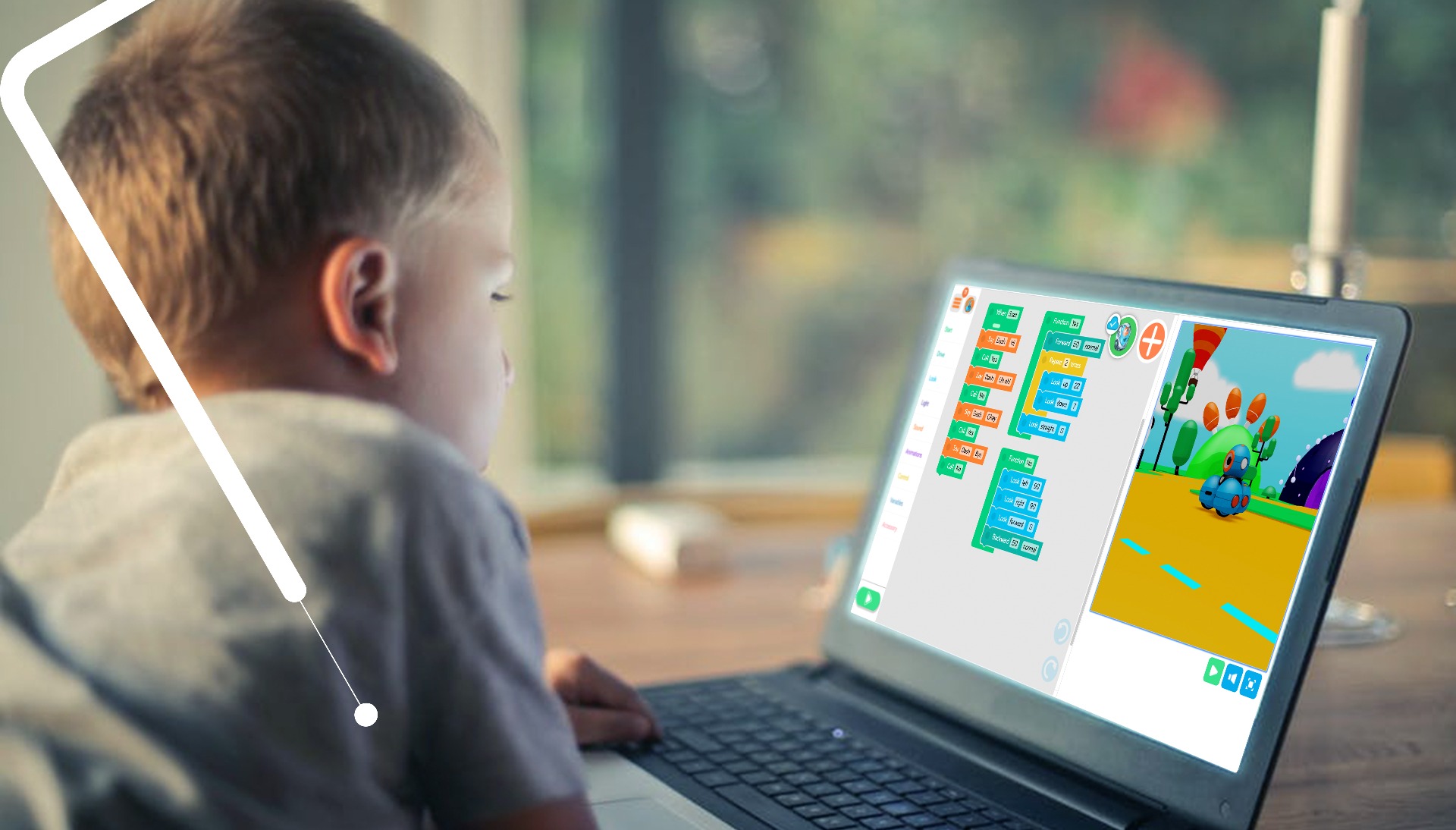
The 3D element definitely does make this version of the Dash Robot look more “real.” Plus, students could even change their viewpoint as often as they'd like. The grid setup also comes in handy when determining distance and angles while looking down at their Dash from above. Students can join in the coding fun as well by incorporating the robot's personality into their programs. And, using the Dash simulator, they'll get to run Blockly programs just like they would when using the real thing.
Accessing the virtual Dash simulator.
To access the virtual Dash coding environment, you'll need a few things:
- A Make Wonder trial or subscription
- A Chrome browser or compatible iOS device
- Go to the Blockly for Chrome environment
- Follow these instructions
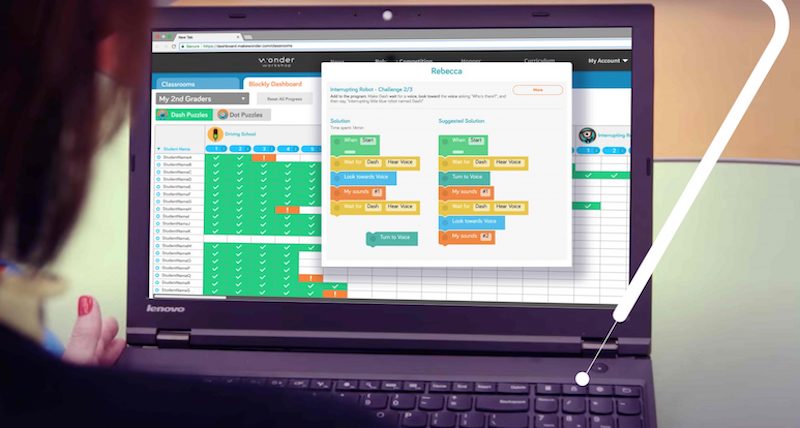
If you don't currently have a Make Wonder license or subscription, you can create an account to access all the features. Beyond the Dash's Neighborhood environment, the latest Make Wonder subscriptions are available in 1-year, 2-year, or 3-year increments and they grant educators access to Dash's Neighborhood, the progress dashboard, a big library of math-based coding activities, and the in-depth Wonder Workshop curriculum library as well as professional development resources, like recorded webinars. To use the Dash simulator portion of Make Wonder, you simply need a Chrome browser or any compatible mobile device. Once educators have an account, share the login information with students, and ensure their devices are compatible, they're all set.
If you can see the virtual coding feature supporting your STEM instruction in the classroom, after school, or even during the summer months, we'd certainly recommend talking with your school or district IT team about setting up the Make Wonder subscription for accessing the Dash simulator. Whether you're already using Wonder Workshop robots or you're looking for insights on how they can help enhance your STEM curriculum, we hope this blog left you feeling comfortable with moving forward. If you have any questions about the Wonder Workshop Robot bundles, Make Wonder, or digital coding tools, reach out anytime. And, be sure to follow us on Twitter and Instagram as well for more EdTech Tips & Tricks.



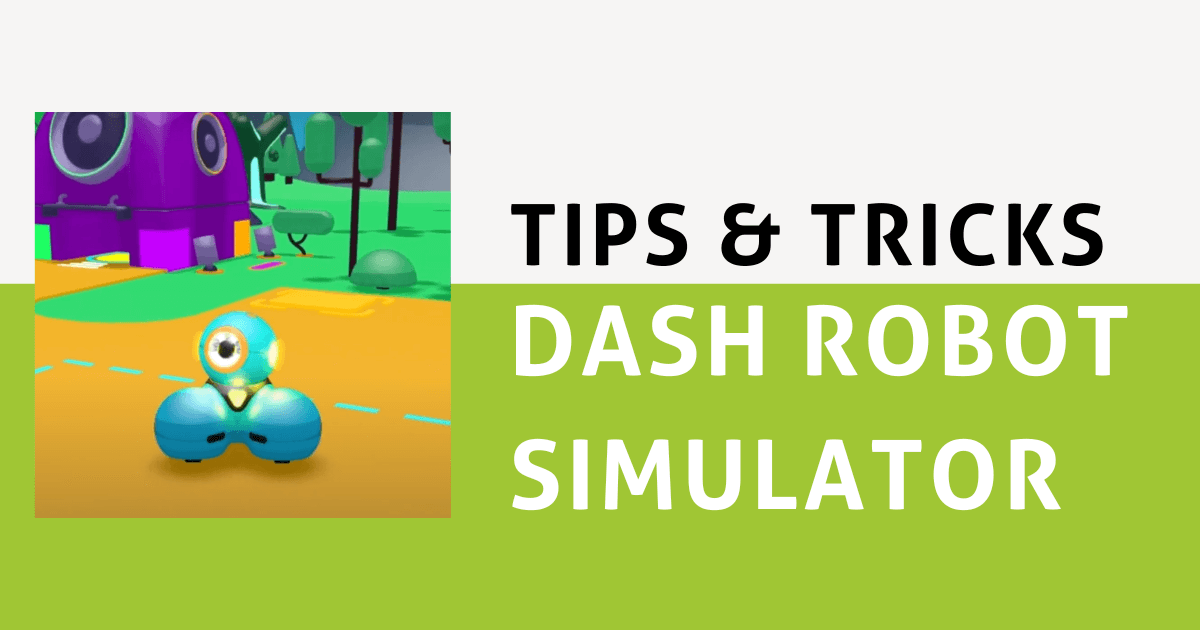

TIA