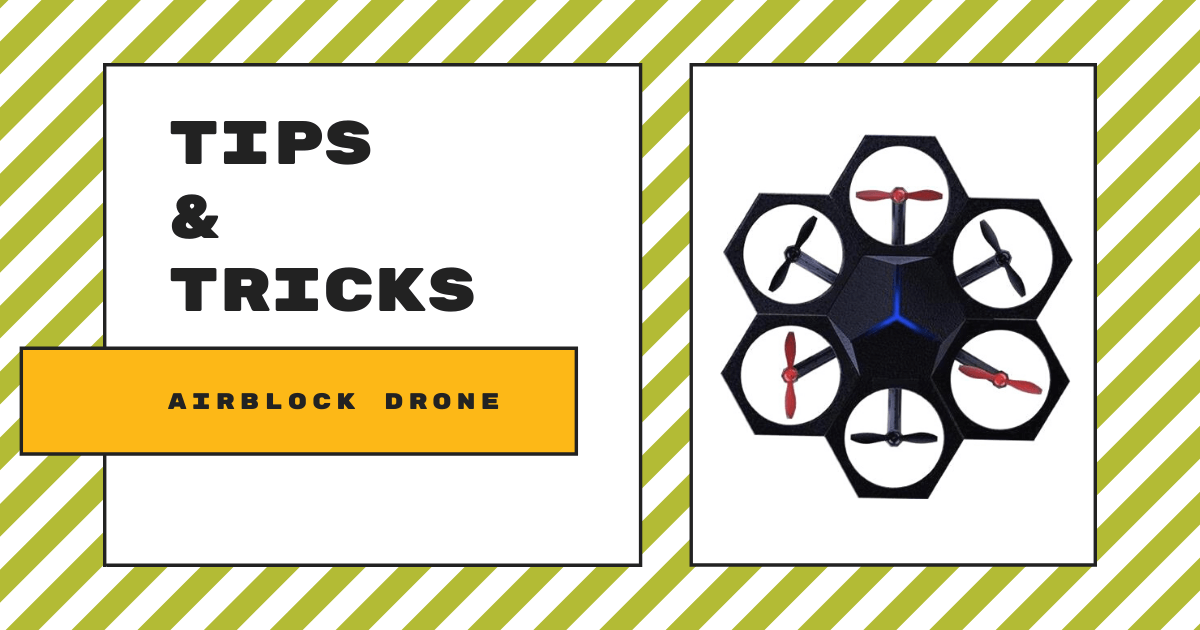| The Airblock drone from Makeblock is not your average drone—it’s made of magnetic foam pieces and it’s programmable! 1. The Airblock is compatible with iPhone 5 and later, iPad Mini and later, iPad 3 and later, and Android devices running 4.3 or later. |
Compatible Devices
To use the Airblock drone, you must have a tablet or smartphone. Airblock is compatible with the iPhone 5 and later, iPad mini and later, iPad 3 and later, and it requires iOS 9.0+. Android devices must be running 4.3+.
Battery
- Charge the battery by putting it into the battery charger. The red light indicates the drone is charging and the green light indicates it is fully charged. Its battery has a total charging time of one hour. Do not keep the battery in the charger for over 12 hours.
- Since Airblock does not have a power switch, it enters standby mode when a fully charged battery is inserted.
- In aircraft mode, the battery lasts for 6-8 minutes at a time and in hovercraft/DIY mode, the battery lasts for upwards of 20 minutes.
- If you aren’t using Airblock for an extended period of time, charge the battery for a half hour before storage and keep the battery out of the main module.
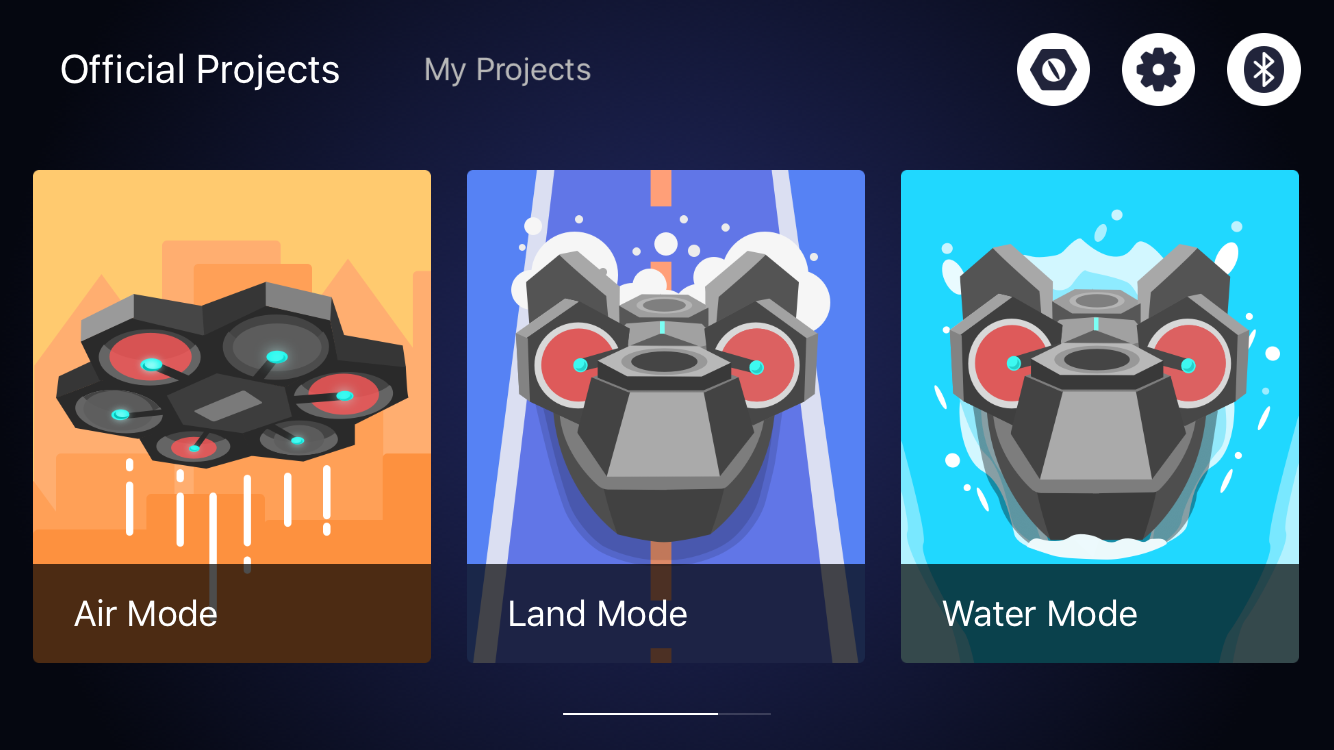
Operating Environment for Aircraft Mode
- A space larger than three cubic meters is recommended for indoor flying.
- Landing: Soft surfaces, such as carpets and grass, may cause interference to the drone’s ultrasonic sensor. It is recommended to take off from hard and flat surfaces.
- Water: Do not start or fly the aircraft over water to prevent accidental submersion, which can cause short circuit and fire damage to the machine.
- Outdoor use: A windy environment may interfere with the aircraft's normal flight.
- Place the aircraft on the ground in an open space. Ensure there are no obstacles within a two-meter radius.
- Aerobatic flight needs a larger space in order to avoid collisions.
- Shutting down the power on the Makeblock app during flight can cause the aircraft to drop suddenly, which may damage the equipment.
- High-speed rotating motors and propellers may cause injury. Keep a safe distance from the aircraft before operating Airblock.
- Dust, hair, fur, or water trapped in Airblock may result in motor malfunction or damage to electronic parts.
Operating Environment for Hovercraft Mode
- Recommended operation is in an open area.
- Software: Choose Land or Water mode to control the drone depending on the environment.
- Land: Do not drive the hovercraft on muddy, rugged, or mesh surfaces.
- Water: Do not drive the hovercraft on water with waves or obstacles. Do not use Hovercraft Mode over wide water areas as the Bluetooth connection range is limited.
- The same safety advice applies about the motors and propellers as well as keeping the drone free of debris.
Operating Environment for Custom Mode
- Recommended for use on flat, clean floors or tables.
- Land: Avoid landing on soft surfaces, such as carpets and grass, as they may cause interference to the ultrasonic sensor. It is recommended to take off from hard and flat surfaces.
- Water: Do not start or fly the aircraft over water to prevent accidental falling into water, which can cause short circuit and fire damage to the machine.
- In the air: Airblock is unable to fly normally in Custom Mode.
- Keep a distance of at least two meters from people or animals before running Airblock.
- The same safety advice applies about the motors and propellers as well as keeping the drone free of debris.
Troubleshooting
Firmware Upgrade
- Always upgrade the drone’s firmware. You can find new releases in the Settings section of the Makeblock app under ‘Firmware.’
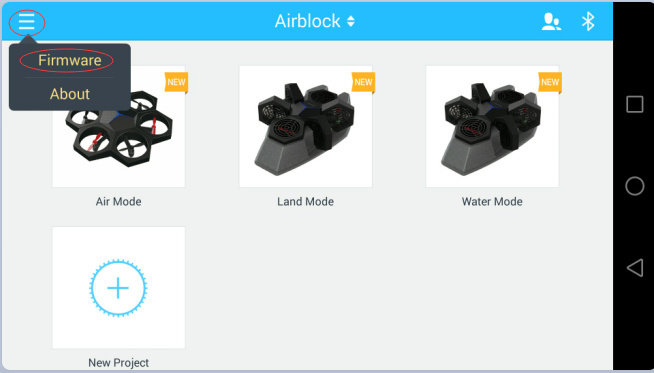
Power supply LED does not light up
- The battery may have no power. Charge the battery for half an hour or longer.
- The battery may be installed incorrectly. Check the position.
- Static electricity may cause an abnormal shutdown. Remove the battery and reinstall.
Failure to take off
- The power supply may be insufficient. You can check the power supply level in the app. If it is less than 20%, you will need to charge the battery.
- The protective cover may be on. Only keep it on when using the drone in Hovercraft Mode—it must be removed for flights in Aircraft Mode.
- The power module may be installed in the wrong direction. Check that the foot pad side is facing downwards.
Propellers are not spinning
- You may have a poor connection. Check that the connections between the power modules and the main module are secure and even and nothing is blocking them. Make sure the contact points are not damaged.
- The motor shaft may be stuck. Check if something is tangled in the motor shaft and remove it.
- You may have lost Bluetooth connection. Reconnect the drone within the app.
- If there is an application settings error, make sure the motor runs when you launch your program and that the port numbers in your code are correct.
Direction is incorrect
- If you’re having issues controlling the direction of Airblock, the main module may be installed in the wrong position. Follow the installation steps to ensure it is in the right position.
We hope these tips help! If you have any additional questions about the Airblock drone or pairing it with the Makeblock app, feel free to get in touch with us! Also, be sure to follow us on Twitter and Instagram to keep up with all of our latest educational content. To grab an Airblock drone of your own to use in your classroom, head over to the Eduporium store! Find more tips on using drones in the classroom here.