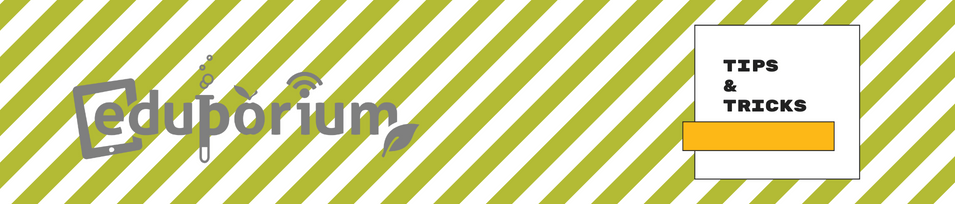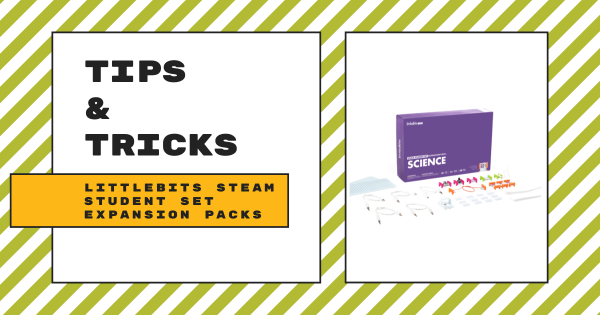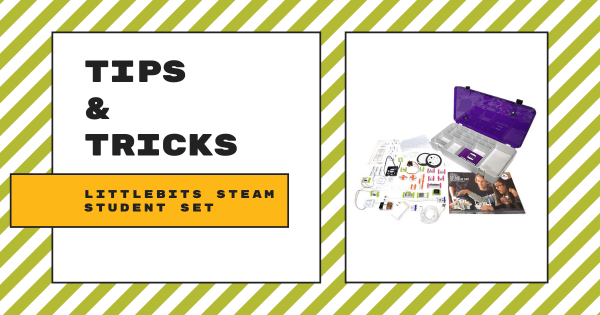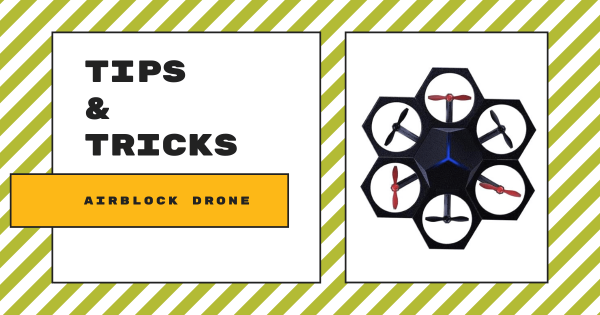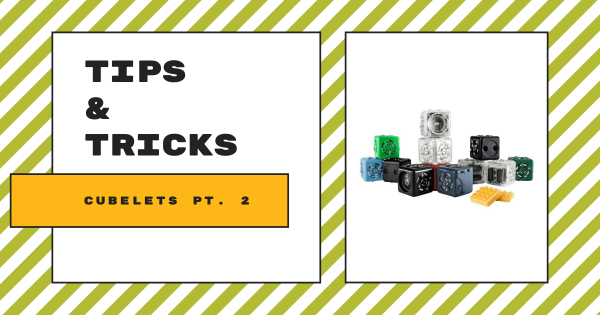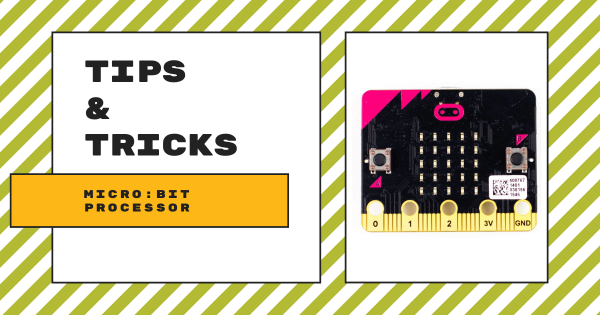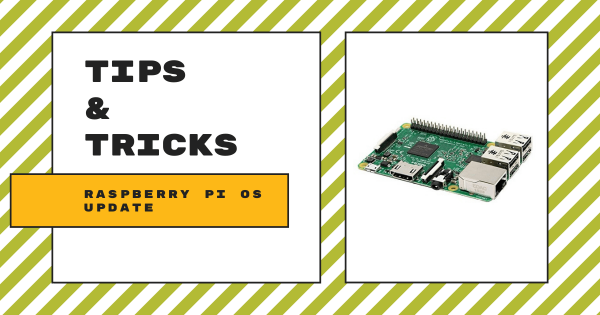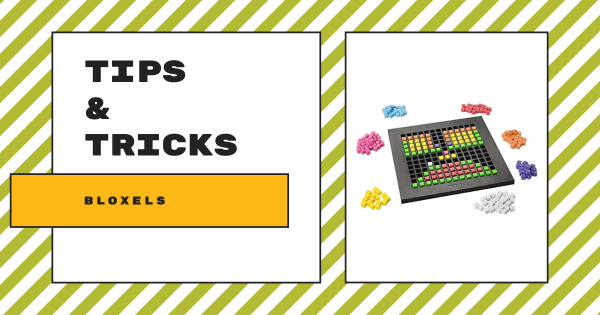There are now two cool Expansion Packs for the STEAM Student Set—one focused on science, and one for focusing on math. You will need a littleBits STEAM Student Set in order to use the expansion packs since the learning activities are scaffolded for students in Grades 3-5 and help teachers build on prior experiences but neither pack comes with the
Tips & Tricks
When it comes to integrating new EdTech tools effectively, it's understandable that some teachers are hesitant. In our Tips & Tricks series, we aim to help simplify integration for teachers new to certain tools. Since we offer a wide variety of STEM solutions on our store, both the EdTech brands and products that appear in this series are each extensive. Whether you are looking to learn more strategies for teaching coding with the Bee–Bot, trying to find some troubleshooting tips for the Dash Robot, or simply trying to broaden your EdTech horizons, we're confident you'll find some useful content here. Most of these guides feature simplistic language and easy-to-understand breakdowns as well. From start to finish, educators, technologists, administrators, and librarians can learn about optimizing these tools in their unique educational environment.
Also, no product lines or STEAM disciplines are off the table. As you might know, our store has hundreds of EdTech and maker solutions—from simple to complex. Starting in the early grades, we know educators need guidance. That often does not change for those teaching at the high school level. So, you may find Tips & Tricks for the simplest of technologies, like the Cubetto Robot. You may also benefit from learning about integrating 3D printing projects in high school classes using MakerBot CloudPrint. Our expertise and relationships with professionals from many of today's best EdTech manufacturers have helped us identify the key elements teachers are wondering about and present them with easy-to-find hints in a concise way. We are always adding new content and updating these posts as well. So, check back every other Wednesday for the latest edition of our Tips & Tricks series.
-
Tips & Tricks | littleBits STEAM Student Set
If you are looking to implement littleBits into your classroom or library, the STEAM Student Set is the perfect introductory kit. It’s designed to be used by 1-3 students at a time, comes in packs of one, six, eight, or 10, and can support multiple groups and classrooms. It is ideal for students in Grades 3-8 and includes a bunch -
Tips & Tricks | Makeblock Airblock Drone
The Airblock drone from Makeblock is not your average drone—it’s made of magnetic foam pieces and it’s programmable! It has one core module and six power modules that connect via magnets to build a drone, hovercraft, and other DIY configurations. Students can control Airblock using the Makeblock app for easy programming and piloting. -
Tips & Tricks | Kano Computer Touch Kit
The kit is designed for students between 6-13 years old to engineer on their own as they learn how it works. With over 100 creative challenges, games, and stories available for kids to try, there are plenty of opportunities for engagement post-build. Students can create their own art, games, and music as well as learn to code! -
Tips & Tricks | Sphero Power Packs
The Sphero SPRK+ Power Pack is a safe, mobile, charging station for 12 SPRK+ robots. It is available for purchase empty (if you already own the robots) or with 12 SPRK+ robots, plus maze tape, stickers, charging cables, classroom posters, and turbo covers. This Power Pack is compatible only with the SPRK+ robots and not the Sphero BOLT. -
Tips & Tricks | Cubelets Robot Blocks Pt. 2
Cubelets can be used in just about any grade from PK-12 due to their versatility. For the younger students, it is recommended to begin with the Sense and Action blocks to help them recognize the cause-and-effect relationship between the inputs and outputs. Once mastered, it is then recommended to introduce them to the Think blocks. -
Tips & Tricks | Teaching Coding With The micro:bit
For today’s post, we will cover the versatile micro:bit board, including how to get started with different devices and other classroom and safety tips to help teachers and students make the most of the micro:bit experience. As a micro:bit owner, you may already know the micro:bit is a microcontroller designed for students from 11-12 years old but there’s much more -
Tips & Tricks | Using The MakeDo Construction Kits
The MakeDo system is part of a simple cardboard construction kit line that features a bunch of reusable plastic tools. Although it is very simplistic and super low-tech, the ideas and creation possibilities when weaving MakeDo inventions into education are endless. Teachers could even inspire creative play, critical thinking, and problem solving while kids learn by doing. -
Tips & Tricks | Updating Your Raspberry Pi OS
Updating your Raspberry Pi is very important for coders and makers and serves as a useful practice if you are hoping to get the maximum amount of features out of your Pi. No matter what version of the Raspberry Pi you are working with, you will want to keep your system updated and you can generally do so with the -
Tips & Tricks | The Bloxels Video Game Builder
Building video games can sound like a real challenge—especially with how computer science careers are commonly perceived. It’s true—it does take a lot of skill and practice to become a computer programmer, but that doesn’t mean kids should turn their backs on a great opportunity. That’s where Bloxels comes in.