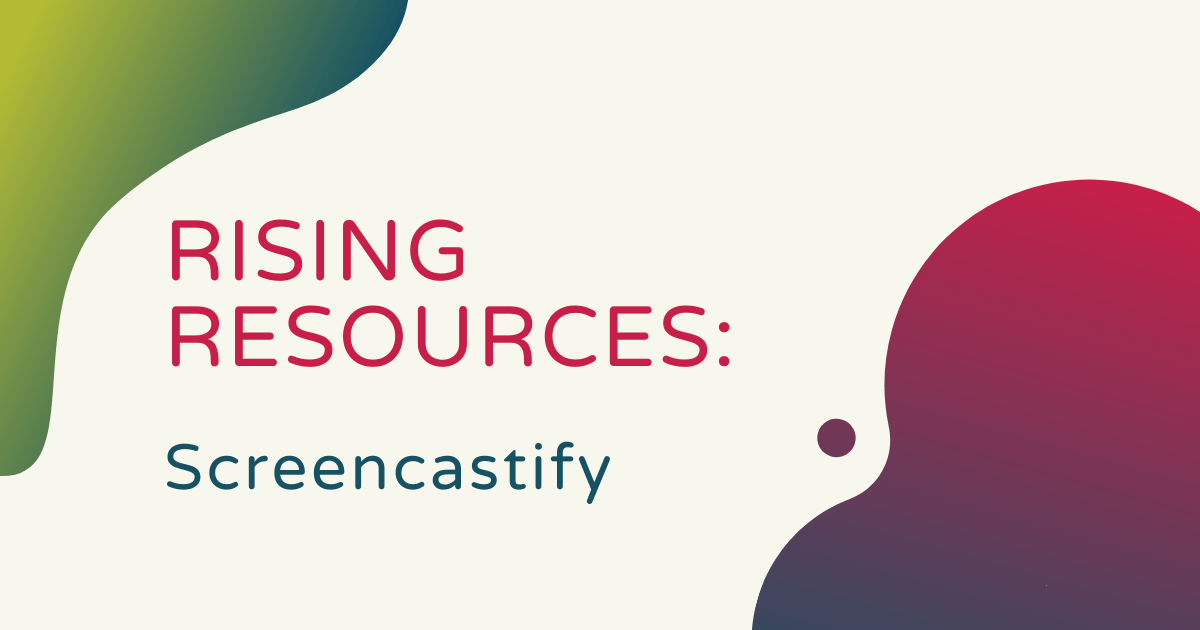Screencastify is an easy-to-use video tool for empowering students to create videos just by using a laptop. It integrates nicely in digital media classes and any adjacent subjects in which students can showcase their ingenuity when it comes to them being able to create—not just consume—relevant content. So, this week, for our Rising Resources feature, we explored Screencastify and how it can enhance classroom learning. Since it takes just seconds for students to create, edit, and share original videos by using the software to capture the content on their screens, Screencastify is a favorite among many digital educators.
Getting started with the Screencastify editor.
The first time you'll navigate to Screencastify, if you’re using Chrome, there will be pop-up boxes for you to add the Screencastify extension to your browser. It says “Add to Chrome (It’s free)” and takes just a couple clicks to add that extension (a small, red-ish arrow with a white camera) to your Chrome toolbar. Once you return to Screencastify, the button should have turned gray and now read ‘Already installed.’ This makes it easier and more convenient for students to capture screen recordings. It also means that they don't need to download additional programs or navigate between windows when doing recordings.
Once clicking on that extension, first-time users can sign in with a Google account and grant Screencastify access. They can then allow permission for Screencastify to access both their computer’s microphone and annotation tools. After completing these few housekeeping tasks, now they can access the Getting Started page, which includes an overview video, instructions on how to make a video, and a tutorial library.
Why it's one of the top screen recording tools.
Screencastify is present in thousands of K-12 classrooms and students have made millions of videos using this software. Based on educator feedback, it’s easy for students to use and one of their favorite features is the Chromebook compatibility. Of course, many educators teach in 1:1 Chromebook classrooms, so this is a definite “plus one” for those instructors. Plus, at its heart, the Screencastify creators wanted to design a tool that’s easy to use for someone without a lot of video creation experience but still powerful enough for them to create amazing content. And, that’s pretty much what they achieved.
At the moment, there are just two versions of Screencastify—the free version and a paid version. With this free version, students could record videos of their computer screen up to five minutes long each, including recording what’s on their screen and what they can see on their webcam (if they have one). They could also trim their videos to an optimal length and there’s a feature that autosaves the videos to Google Drive. Then, students can export the videos as MP4 files, GIFs, or MP3 files without any watermarks on them. They can also access annotation tools and publish full HD videos to YouTube as well.

The paid version includes the same features as the free version but users also gain access to an unlimited recording length, the ability to merge videos and reorder clips, the ability to crop the recordings, and more. Perhaps the feature we're most intrigued about, students can also add text over their clips when using the paid version. Plus, both students and teachers have access to priority support when needed if they opt for the paid version. The Screencastify team also provides quotes to educational users and can offer school or district discounts if 25 or more students are going to use the platform.
The Screencastify Chrome extension.
When activating Screencastify by clicking the Chrome extension icon, students can record just the current tab that’s open, their entire desktop screen, or their webcam. When it’s recording, Screencastify displays a toolbar at the bottom of the screen, allowing students to annotate their screen, focus on the mouse, or add the webcam feature. Once they finish recording, simply hitting ‘End recording’ stops recording and saves it to Google Drive. There, students can watch and share their videos with whoever they'd like.
Screencastify doesn’t necessarily require an Internet connection to operate thanks to its offline capabilities. Students can also use their computer’s microphone to narrate videos while recording them, helping further engage them with their learning. The on-screen annotation tools, like a pen for drawing or writing and click highlighting, also help keep the audience’s attention. Plus, they can get practice taking advantage of these features right within the Screencastify platform.
PD resources and getting started.
There are also courses teachers can find on Screencastify’s website in the For School tab. These courses vary in length (60, 45, and 10 minutes) and help educators get the most out of the platform. They're led by EdTech experts, like Matt Miller, Alice Keeler, and Holly Clark and highlight a variety of topics. They include Screencastify basics, combining Screencastify with Google Apps, and connecting the use of Screencastify to digital citizenship.
All in all, Screencastify helps students develop creativity using a new tool that’s geared towards the current state of media. Whether choosing the free or paid version of Screencastify, educators and students can get a lot out of this platform. We also encourage you to check out the Screencastify website to learn more and create an account. And, follow us on Twitter and Instagram for the latest news and EdTech trends.