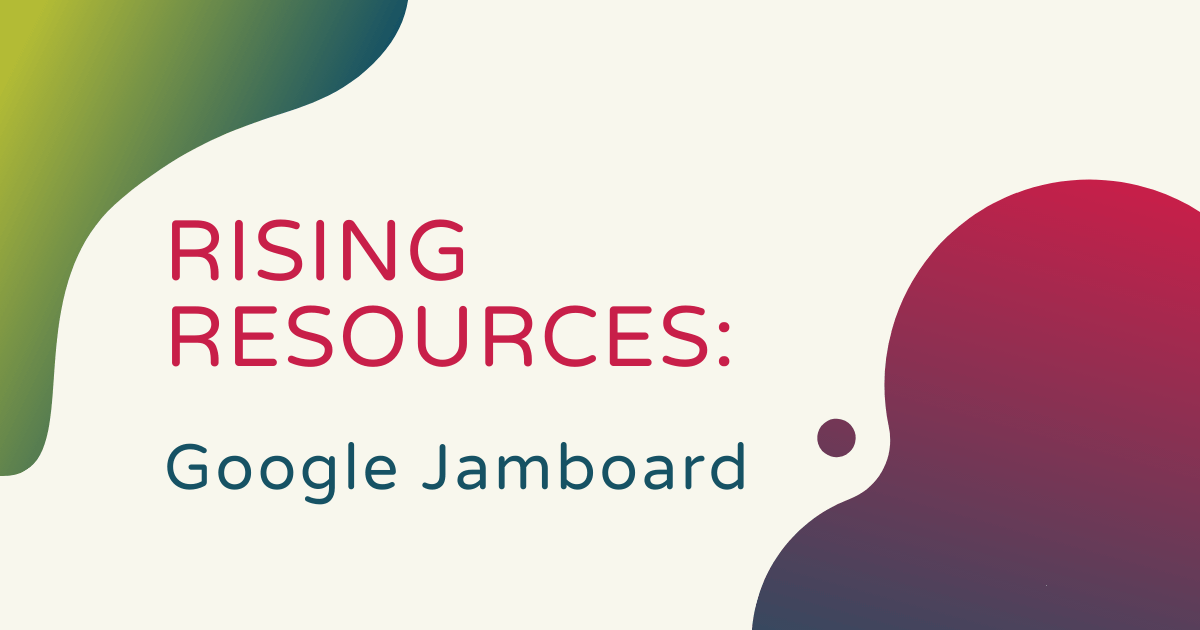While remote learning was taking over the education system, one of the most commonly talked about tech and education tools was Google Jamboard. We've heard a lot about it, so there’s a good chance you have, too. There’s also a good chance you and your students might have used it in various classes. Jamboard is part of the G Suite for Education and serves as an interactive whiteboard tool. In today's era of prevalent digital learning, it makes for a very helpful tool for teachers. So, for this week’s Rising Resources post, we explored Jamboard a bit further for you!
Jamboard is an online platform that helps teachers replicate their ability to use a whiteboard in instruction. Many educators rely on whiteboards when teaching in the classroom and Jamboard can provide them with an additional option. It works best on large screen displays with touchscreen functionality, but it’s possible to access it on other devices as well. There's a Jamboard mobile app and students can easily access it on Chromebooks. Essentially, Jamboard helps fill a gap when it comes to instruction. Allowing all educators to write notes, draw diagrams, or keep lists, it’s great in replicating the classroom experience for any students who might all be learning in different places.
Google Jamboard features for teachers.
To maximize Jamboard, teachers might want to invest in the Jamboard Stylus. It costs $109 but adds a lot more fluidity to using Jamboard in instruction. The stylus isn’t completely necessary, however, especially if using Jamboard on both touch-enabled tablets and smartphones. As for creating Jamboard accounts, it’s completely free for educators to sign up. Students can create accounts right through Google Drive and, if you already have a Google account, it shouldn't take long. Once set up, educators can explore Jamboard and its integrations, which conveniently include Google Meet and Google Classroom among others.
When it comes to apps, there are three options for using Jamboard. These include the Jamboard web app, the iOS app, and the Android app. Any time a teacher or a student creates a new project within Jamboard, it’s referred to as a ‘jam.’ Jams automatically save to user's accounts and they can then edit them moving forward. Jams are basically pieces of content that contain a number of different media types, like written words, images, or webpages. Teachers can write or draw messages and easily drag images in to support their lessons with new visual resources.
Sketching images with enhanced accessibility.
Students can also sketch their own images if they want and that’s how one of Jamboard’s coolest features comes into play. If a teacher tries to draw a bear, for example, the technology can recognize the shape and features. It will then convert the actual drawing into a perfectly crafted image on the whiteboard! Educators (or students) can also share any of their jams with each other. Plus, if they ever mess something up, a quick brush with the palm of their hand acts as a digital eraser. In fact, up to 50 people can work on any one jam, bringing new levels of collaboration to online learning.

Google Jamboard is accessible from anywhere as long as there's an Internet connection. When viewing or editing jams, a student’s work saves automatically. Students and teachers could also add external content, like Google Docs, Sheets, and Slides within their work to easily share content or presentations. Whether kids are using a computer or a mobile device, they can still easily edit and share jams. Also, if any teachers have the full Jamboard setup in their teaching space, they can launch jams on the larger screen right from their device. They could also pair their computer screen with Jamboard in this case as well.
Using Jamboard in live class meetings.
Teachers can also utilize Jamboard to host live video meetings. You can see your Google Calendar events displayed on the Jamboard interface and tapping an item begins a scheduled meeting. The leader of the meeting can share the entire whiteboard with the audience, delivering content to wherever participants are. Also, the fact that educators don’t need an actual Jamboard system to utilize its cool features is valuable. The systems are quite expensive and take up a lot of space. But, the mobile apps, especially for anyone who leads virtual learning, are still great resources for educators.
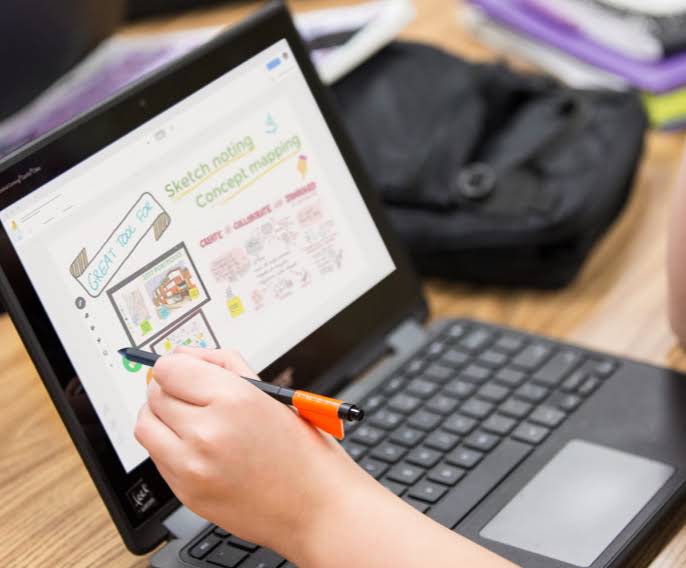
Updates also routinely appear within Jamboard, too, meaning that new features are common. And, one of those updates is its handwriting recognition feature. When it's activated, it can turn anyone's hand-written messages into text. Similar to the AutoDraw feature, this helps ensure text is easy for students to read and understand. If nothing else, teachers can use Jamboard to simply get students to better engage with their learning using these new ways of participating.
There is certainly a lot teachers can do with Google Jamboard and many opportunities to positively impact instruction. There’s also no need to implement any features you don't need but finding the best ways it can help is very valuable. To learn more about Jamboard, we invite you to check out their website as well as other content shared by educators. After that, be sure to check out our store to find STEAM tools for any learning environment. Follow us on Twitter and Instagram for more and explore the rest of our blog!
UPDATE: Google is set to discontinue Jamboard in late 2024, gradually phasing out the app in the months leading up to its shutdown. However, Google will simultaneously launch a new phase of whiteboarding solutions by integrating third-party applications with Google apps such as Meet, Drive, and Calendar. Stay tuned for more information, and check out Kami, ideamapper, or Buncee for other multimedia options in the meantime.