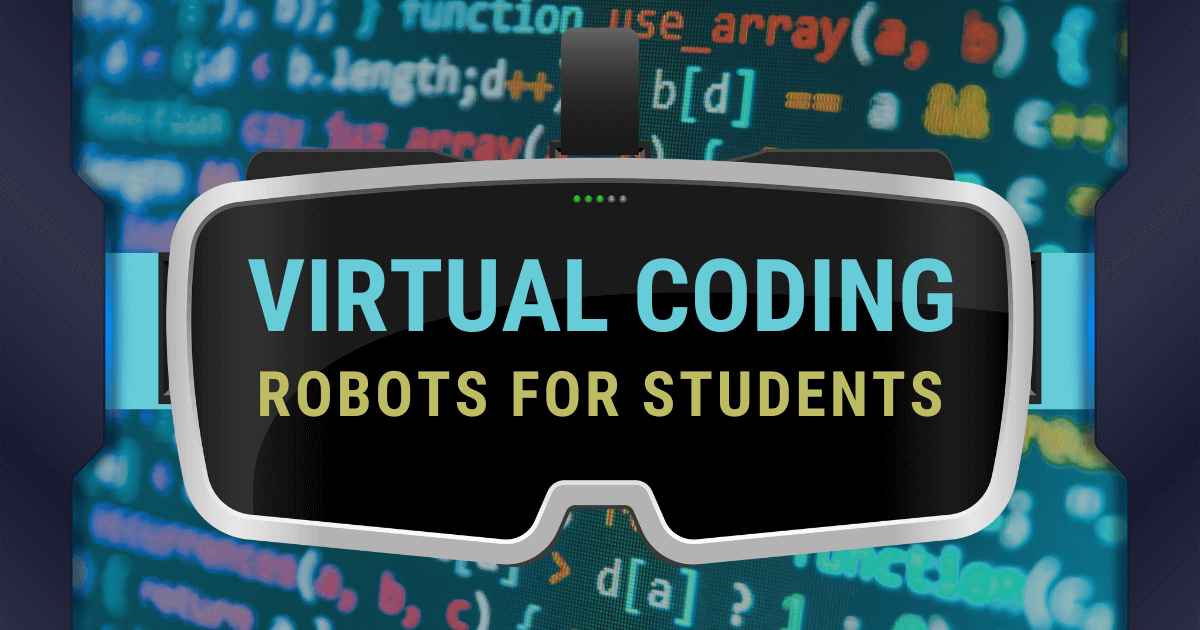Many classes are back to fully in-person learning, but there is still a wealth of virtual coding resources kids can explore. For hybrid classes, students who cannot attend in person, and those looking to reinforce their classroom experiences, virtual coding robots are a perfect supplement. These online platforms allow teachers to facilitate high-quality STEAM experiences for students, even when they're not using a physical robot. Most of these tools allow students to practice coding outside of the classroom, and some even come with digital version of the robot's best accessories! We've compiled this list of virtual coding solutions that go along with some of our favorite EdTech tools.
Dash's Neighborhood
At the top of the list of virtual coding robots is Dash’s Neighborhood from Wonder Workshop. Using this online platform, students can create Blockly programs that control the actions of a virtual Dash onscreen. Designed for increasing accessibility and to help kids keep their coding skills sharp, Dash’s Neighborhood has many similarities to the real thing. With the virtual version of the robot, children can test their programs while practicing and perfecting coding skills along the way. It also means that teachers can incorporate all the creative elements that make the Dash Robot so engaging—now, they’re just doing it entirely online.
Students can access the Dash’s Neighborhood environment through Wonder Workshop’s Class Connect platform. Educators just need to create or log in to a Class Connect account, which comes included in the Wonder Workshop bundles. Once logged in, they can create classes and individual student profiles used for assigning lessons and tracking progress remotely. That Blockly editor for the virtual Dash is accessible through Class Connect, and through the Dash’s Neighborhood platform itself.
Once students log in, they’ll be able to see a series of challenges for using the Dash. They will start at the beginning and progress at their own pace, gaining a sense of satisfaction as they see each of their coding challenges checked off upon successful execution of their code. Then, they can take a more independent approach with the flexible Blockly editor. All the traditional Dash coding features, such as movement, light, and sound, are present, so students can build Blockly programs just as they would with the physical Dash. Best of all, educators can view student programs, which provides insight into students' thought processes, any obstacles, and strength areas. To start using the virtual Dash, set up a Class Connect trial now!
The Ozobot Simulator and MetaBot
In 2021, the Ozobot team introduced their Ozobot Simulator platform as an expansion to their OzoBlockly coding environment. OzoBlockly is an online environment that students can use for practice with the block-based language that powers the Ozobot robots. Previously, OzoBlockly was mainly for use with a physical Ozobot. Students could write the code, but they couldn't see how their code functioned without a physical robot. Now, however, with the simulator program, students can work with a virtual coding robot, either at home or at school. Plus, its MetaBot feature even allows kids to place the virtual Ozobot into augmented reality.
Initially, the Ozobot Simulator appears with an overhead view of a virtual Ozobot Evo, which students can program with movement, light effects, and loops, just like when using the physical robot. Students will also be prompted to explore OzoBlockly's challenges for a more focused learning experience. These challenges require that students program their virtual Ozobot to travel along a predetermined path and perform certain tasks. And, when they're ready to try more advanced programming languages, OzoBlockly shows students how their block code translates into JavaScript.
The real advantage of the Ozobot Simulator program, however, is the MetaBot. As the first free educational augmented reality robot, the MetaBot transforms any space into an immersive 3D experience. After writing their code in that familiar OzoBlockly platform, students simply launch this MetaBot through a browser and watch as the bot runs the program right in their room! Plus, using an AR robot can also help educators with shrinking certain achievement and access gaps. Since the MetaBot will run anywhere, on mobile phones or computers, coding becomes far more accessible. And, there's no upfront cost that could exclude students from lower-income communities. Whether using OzoBlockly independently to practice writing code, using the simulator to test programs, or watching the robot come to life with the MetaBot, all of Ozobot's virtual coding options help expand the availability of STEM opportunities.

The Bee-Bot and Blue-Bot Emulators
EarlyEd students and teachers are likely familiar with the cute, friendly Bee-Bot, which offers a tactile early coding experience for kids as young as PreK. But not everyone knows about the Bee-Bot's Bluetooth-enabled counterpart, the Blue-Bot! Both Bee-Bot and Blue-Bot have directional buttons on their backs that students can use to write programs—and both have online Emulators, as well. The Bee-Bot Emulator and Blue-Bot Emulator are both free to use and include access to all the virtual mats, such as the Alphabet Mat, Coins Mat, Baseball Mat, and more.
Coding with the Emulators is very similar to coding with the real-life Bee-Bot and Blue-Bot, except that the buttons are all virtual. However, the commands and sounds are exactly the same. One advantage of the Emulators is that students can see their code before running it, whereas in real life, they have to write it down or remember it. This way, the virtual coding experience helps them better understand the robot and their program. Another advantage to coding Bee-Bot and Blue-Bot online is the ability to easily switch the mats. Teachers can quickly move between lessons and even draw cross-curricular connections, just with a simple menu. Finally, we love that the Blue-Bot Emulator has a Bluetooth connection so students can send their code directly to a real robot, not just the virtual one.
Virtual Root Robot
Back when remote learning began, the virtual Root environment was among the first tools we explored for remote STEM education. It proved to be a truly great platform—and here’s why. The Root's virtual option is accessible through a web browser or the Root coding app, providing a flexible learning experience. It could also eliminate the need for kids to have the actual robot and enables opportunities to code from home. The online platform provides a view of a virtual Root robot and an array of coding options.
Once students write their code in block, hybrid, or text languages, they can watch a simulated robot follow the program. The onscreen Root robot moves just like the real thing and can even interact with objects inside the virtual environment, helping kids to understand coding as a tangible experience. Even without this physical robot, students can use the virtual Root to engage with code and improve on their STEAM abilities. It's also easy for students to access the three levels of Root coding and create programs in each level to control the on-screen robot.
Level 1 features only block-based, graphical coding, including event blocks, commands, setters, and flow control. In Level 2, students get to try the hybrid version of coding the virtual Root robot, which features blocks with phrases. They're given greater control of their robot in this level and they can also use two new block categories in math and logic. Finally, Level 3 features coding that is entirely text-based. Although it is still drag and drop, students can now transform block code from previous levels into text. They can access the same six block types as in Level 2, and, if they’d like, toggle between levels, allowing them to see how code translates to different languages. Try out the iRobot Code platform in your classroom to learn more!
Coding with the Virtual NAO Robot
The NAO Robot V6 is one of the most advanced and impressive robotics solutions you’ll find. It helps with unlocking extensive opportunities in both coding and robotics for students in middle schools, high schools, and colleges. Plus, the newer NAO AI edition is even more powerful, with human-like movements and real-time communication abilities. Even without its AI features, however, students can fully program and interact with the NAO V6—or educators can let the NAO take over their lessons using its presentation mode. That’s not all, however, as the NAO is specially designed to provide support to students in special education. This helps disabled students learn to more easily interact with others thanks to the power of this technology. To do so, you can find the virtual NAO in the Choregraphe software—the platform for programming the NAO.
Within Choregraphe, there are three main sections. On the left of the screen, there is a library of elements students can use within virtual NAO programs. These include animations, moods, speech, LEDs, and many more, with plenty of detailed options inside each category. In the middle of their screen is the programming field. Students can drag and drop each element from their left side of the screen into the coding field and gradually build programs for their virtual robot. The virtual NAO Robot appears on the right side of the screen, showing an external view of the robot or a first-person (first-robot?) look through its video monitor.
Using the virtual NAO editor, students can apply their knowledge to create block or text programs for their simulated bot. The block coding option is very similar to some of the NAO's programming environments designed for younger students. With the virtual coding editor, however, your students have much more freedom in controlling the specific actions that the robot will perform. They can control the exact speed of its voice, for example, when programming it to say something—a super detailed wrinkle with this advanced application. And, to get started, it’s as easy as navigating to the ‘Connections’ section of the Choregraphe menu. Then, scroll down to the ‘Connect to Virtual Robot’ option!
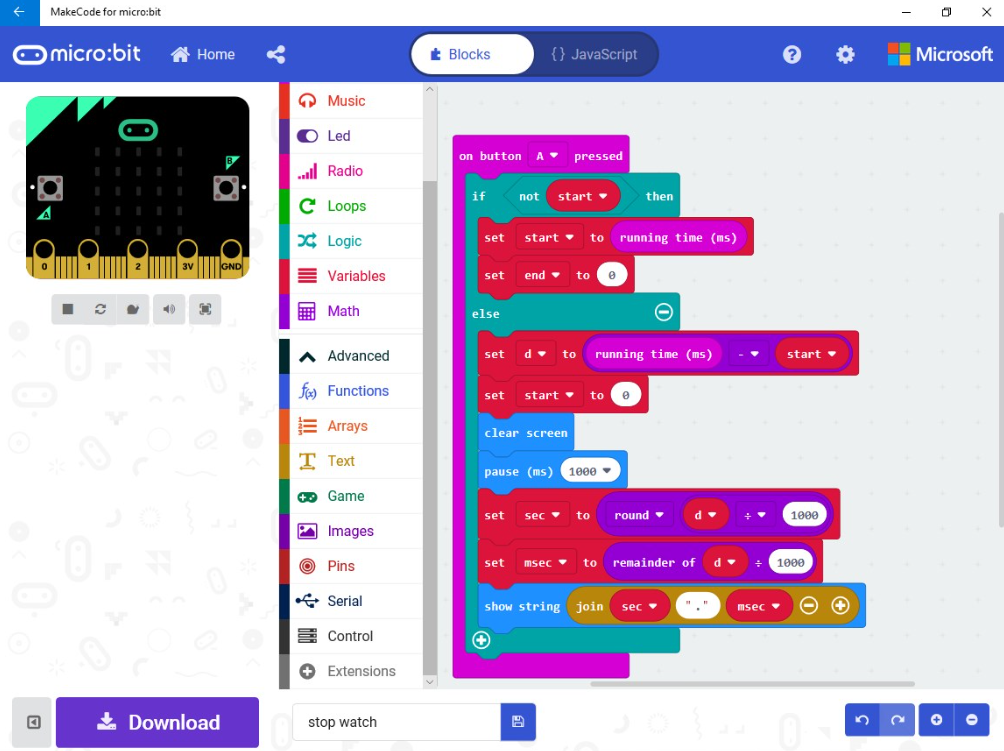
The micro:bit and MakeCode
The micro:bit V2 remains one of the most versatile programming options available to 21st century teachers. Students can program the micro:bit on its own or combine it with a plethora of other STEAM tools, like the Strawbees kits or the Finch Robot. And, they could also program it online using the virtual micro:bit V2 and the MakeCode simulator. To get started with programming an online micro:bit, visit the ‘Let’s code’ section of the micro:bit website.
Within this micro:bit editor, students can choose from programming in MakeCode or Python. MakeCode is based on Scratch programming and better suited for beginners, whereas Python is a more advanced text coding environment. Most of the project guides students see on the micro:bit site are designed to be used with MakeCode. And, in that MakeCode section, they can choose to start a new project, continue existing projects, try tutorials, or explore other available projects and games.
The micro:bit's wide range of features means there are many unique options for creating programs. When programming the micro:bit’s LEDs, for example, students can see the corresponding LEDs light up on the digital micro:bit. Also, if they add blocks to their program that require external components, the on-screen micro:bit indicates the necessary additions. Students can also switch from block coding to JavaScript and create even more complex programs. If they do have a physical micro:bit, they would then just download a .hex file to their computer and drag it onto their connected micro:bit. If not, it’s still a valuable experience to practice this type of coding to stay sharp.
Why use virtual coding?
Virtual coding environments offer numerous advantages when it comes to improving on classroom equity, coding proficiencies, and student engagement. These platforms allow more students to access technology and learn valuable programming skills that will serve them throughout their lives. Educators can more easily assign coding homework, or students could practice on their own to strengthen fundamentals. And, thanks to these virtual coding tools, students can keep learning even when they don't have a physical robot.
For the latest EdTech, STEM, and 21st century education news, follow us on Twitter and Instagram. Like us on Facebook, too, or sign up for our newsletter for our latest product announcements and offerings. If you have an idea for an Eduporium Weekly theme, send us a message on social media or comment below.