Hands-on STEM classroom kits are, of course, popular and effective options for preparing kids for 21st century problem solving by providing them with opportunities for developing real-world skills. Whether it’s robotics, circuitry, engineering, or something else, there are obviously a myriad of options teachers and students can use. Some of the most effective tools, however, are those that include a pre-created STEM curriculum. For starters, having a detailed curriculum plan to follow when introducing new STEM tools helps ensure students get the most out of these lessons. Plus, it also enables students to take part in more structured activities and projects. So, these are some of our favorite STEM tools that also include curriculum or project guides for educators.
The Dash Robot Coding Curriculum
The first on the list is one of the most reliable robotics tools for use in education: the Dash Robot. Created by the Wonder Workshop team, the Dash kits have different sizes, including an individual kit, classroom packs, and more. Students can use the actual Dash Robot for hands-on coding experiences with a compatible device and, if they don’t have a robot of their own, their teachers can set them up with the virtual Dash Robot within the Wonder Workshop Class Connect environment so they can explore coding from anywhere. As the Dash class packs have evolved, they’ve helped educators enhance robotics for elementary students with introductions to key coding concepts through fun projects and curriculum guides that they can access on Class Connect.
Enhancing Dash lessons with the Challenge Cards.
Depending on the kit educators purchase, many of them come with included curricula and project guides for students. Also, if students are using the virtual Dash, they’ll find individual projects within the Class Connect platform to complete. There's also the option to purchase the physical Dash Robot with Wonder Workshop’s Challenge Cards. These cards contain project samples and instructions so students can navigate various challenges while building certain STEM and CS skills. The Challenge Cards also help students with some of the Dash Robot troubleshooting experiences they may encounter. Plus, they're also a great resource for teachers as they allow them to combine fun activities with serious STEAM development.
Maximizing Dash coding activities.
The Cue Robot from Wonder Workshop also has its own set of curriculum guides, which you can purchase separately. You can find the newly updated school or class guides for using the Cue to introduce text coding on our store. As for the Dash curriculum guides on the Challenge Cards, they feature challenges that progress in difficulty for students and cover the most important introductory coding concepts. Each card features a coding challenge on a particular computer science concept, like loops, sequences, events, or conditionals. As students navigate through the challenges using the Dash and an app of their choosing, they’ll start to build foundational skills for progressing to more complex coding—just one of the reasons this simplified curriculum guide creates a lot of value for educators teaching coding with the Dash!
The Root Robot
Another powerful STEM tool for incorporating coding and computational thinking in a wide range of grades is the Root Robot. The Root is one of best educational robots and truly has in-depth computer science applications in all grade levels. Its three levels of coding are unique and allow students of different ages and ability levels to program the robot in the way that works best for them. The three coding levels include block coding, hybrid coding, and text coding, which makes it very accessible. Plus, if you're flip-flopping between hybrid and in-class learning, the virtual version of the Root offers the same programming possibilities students would get with the physical version.
Leveraging the Root Curriculum Guide.
With all the possibilities for using Root in STEM education or even as part of an informal makerspace curriculum, you might think it would be helpful to have a curriculum guide. Hey, good news—you can get exactly that. There is a Root Curriculum Guide that's fully digital and downloadable to your device after purchase. The Curriculum Guide is available on our store and features everything educators need to know for Level 1 of teaching coding with the robot. It's available independently from the robot kits but does also come free with any of the Root Classroom Packs. Using it, teachers can lead lessons on introductory coding, Root’s touch interaction, drawing with Root, loops, patterns, and more.
What's possible with the curriculum.
The Curriculum Guide also includes lessons, projects, and games for students to try out when programming with Root. These lessons are specifically for the first level of coding blocks in the Root Coding app (the block coding level). In addition to the projects we already mentioned, the guide includes tips for programming the Root’s wheel speeds, its color sensing abilities, and how it senses and responds to various cues. For each area, like touch interaction, for example, the content includes a summary of what students will learn, activity suggestions, coding concepts covered, and teacher tips for helping students understand the technology involved with programming the Root. To explore the Curriculum Guide and Root Robot further, visit the Eduporium store.

The NAO Robot V6 and its Curriculum Content
The NAO Robot is unlike any of the other robots on our store and unlike any other robot anywhere, really. Its power and precision make it an incredible addition to STEM classrooms but not always as part of extensive projects. Most often, creating programs for the NAO takes time and its size makes it tough to incorporate other components. So, this tends to result in the program students create representing the entirety of their projects. The good news, however, is that, when coding with NAO, the possibilities are incredibly extensive. If you’ve seen its price point, you might understand why but the NAO has numerous sensors and cameras. Students can potentially use all these features when building programs with a software known as Choregraphe.
The NAO Robot ebooks as a robotics curriculum.
The NAO educational content comes in the form of two very in-depth ebooks. Part 1 provides all the information about the robot and, titled 'The Basics,' it's broken down into three sections: A, B, and C. In Section A, educators can learn about how they would go about using the NAO Robot in education. This includes the most important tips and tricks to know, explanations of the NAO’s sensors, and even new connections to AI. In Section B, they’ll learn about the NAO’s robot page—an individual IP address for each different NAO model. From there, they’ll learn how to activate their robot, turn it on, and pair it with the Choregraphe software before learning about its autonomy. In Section C, educators can learn about what comes in the NAO box, how to use Choregraphe’s Level 1 features, and explore some of the simple boxes within Choregraphe.
NAO Robot project ideas.
Part 2 of the ebook is a bit more curriculum-oriented and equally valuable to educators. Titled ‘Creative Project Ideas,’ Part 2 contains NAO Robot project ideas for students who are using the NAO with Choregraphe. Part 2 is formatted differently than Part 1 and includes instructions for designing and executing 20 different programming projects using the NAO and Choregraphe. It starts with a project called ‘NAO as a Sales Assistant’ and includes some others like ‘NAO recognizes famous faces,’ ‘NAO plays soccer,’ ‘NAO detects a red ball,’ and more. Projects fall into different categories, like NAO as a teacher, NAO remote control, Sport with NAO, NAO shopping, and NAOmarks. And, each project includes an overview, a list of required materials, solution suggestions, and getting started tips, making these ebooks very valuable pieces when teaching with the NAO V6.
The DroneBlocks Curriculum for Coding and Piloting
With the DroneBlocks app and curriculum, educators can learn all about teaching with drones. If you're unfamiliar, almost all of the DroneBlocks PD content involves learning about what students can do with the Tello EDU drone from DJI and the Tello EDU app. You may also not realize just how extensive the curriculum is for students as well. In theory, the curriculum serves two purposes. First, teachers can learn about the drones, their value, their capabilities, piloting them, and integrating them in STEM instruction. On the other side of the spectrum, students can use a lot of the same curriculum materials in their own projects involving both the piloting of drones and coding.
What's included in the memberships.
The DroneBlocks content for teachers is membership-based and purchasing the yearly membership plans ensures access to all of the materials and latest updates. With a DroneBlocks membership, educators can access the Tello EDU curriculum and software as well as over 150 lesson plans. All these lessons are unique, too—with students getting to try programming their drones using block, Python, or JavaScript coding. Beyond the STEM curriculum, however, members can access additional features, including the DroneBlocks simulator and DroneBlocks Code. Using the simulator, students can program in the same way they would if they had a drone. Only now, there's no need for one thanks to an on-screen, digital replacement. And, DroneBlocks Code unlocks more advanced text coding opportunities using JavaScript.
How students use the DroneBlocks curriculum.
So, what can students learn with the DroneBlocks curriculum? Well, a lot of the lessons involve preparing for independent exploration and coding with the Tello EDU. The curriculum content begins with an introduction to Tello EDU programming and then some common Tello EDU troubleshooting tips. From there, students can get into block coding with the Tello EDU and start to explore the DroneBlocks simulator. After that, the lessons become more challenging with the introduction of the text coding environment and advanced Tello EDU programming. Some of the (many) additional courses include programming in Python, Node-RED programming, and Tello Challenges from around the world.
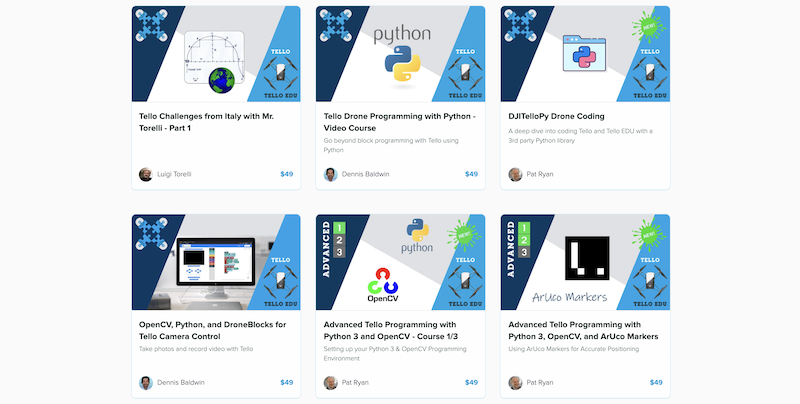
Finch 2.0 Projects and Curriculum Supplements
If you've kept tabs on the most popular educational robots these days, there's a good chance you may already be familiar with the Finch 2.0. This versatile robotics tool from the BirdBrain Technologies team is the successor to the original Finch Robot. Unlike its predecessor, however, it's exponentially more versatile and serves as a true K-12 robotics solution. Whether you're looking to expand your knowledge on classroom robots or ready to jump right in to leading some impactful coding lessons, the Finch 2.0 is incredibly valuable. Thanks to its wide range of device compatibility, integration with six different coding languages, and, of course, the comprehensive curriculum guides, it's perfect for getting started with robotics.
The Finch 2.0 and six ways to code.
Since we regularly refer to the Finch 2.0 as a true K-12 coding tool, let's talk about why that is. It mainly has to do with the six different coding languages students can use with it. It's truly a wide range—allowing kids as young as kindergarten to use the Finch 2.0. Thanks to the icon-based FinchBlox coding language, these students can practice programming while still considered to be pre-readers. Once they progress, they can then try one of three more advanced block-based languages: BirdBlox, MakeCode, or Snap! These are ideal for early elementary through upper elementary school students as well as into middle school. Then, for experienced middle school programmers or high school students, there's Python and Java (the Finch 2.0 is one of the only Java robots you'll find in education).
Curriculum for the Finch 2.0.
Now, for the curriculum and lesson content. On the BirdBrain Tech website, you'll find a large number of STEM lesson plans specifically for the Finch Robot 2.0. They're broken down into beginner, intermediate, and advanced lessons, allowing students to incorporate the robot's different features and programming languages. Some of the lessons include Finch Hot Potato (beginner), Parade Float (intermediate), and Turning with Encoders (advanced). Each lesson includes a video illustration to help clarify things for students as well as teacher materials that educators can register to access. Teachers can also find beginner, intermediate, and advanced activities for each compatible programming language on BirdBrain's site. If you'd like to explore adding the Finch 2.0 or Finch 2.0 Flock to your STEAM offerings, visit our store!
If you have questions about any of these educational STEM kits or the curricular content that goes along with them, feel free to contact the Eduporium team! For the latest EdTech, STEM, and 21st century education news, follow Eduporium on Twitter and Instagram. Like us on Facebook, too, or sign up for our newsletter for our latest product announcements and offerings. If you have an idea for the next Eduporium Weekly theme, send us a message on any of our social media accounts or comment below.




