Wonder Workshop has kept engaging and meaningful learning at the core of their values, even as we've moved into a world of remote learning. While much of teaching and learning is now taking place outside of the typical classroom setting, Wonder Workshop has remained committed to creating solutions that are easy to access, learner centric, engaging, trackable, and provide parents with the knowledge and virtual coding tools to assist their children while learning at home. Their distance learning solutions can be used school-wide and they are currently offering free tools for educators to check out, including a brand-new virtual Dash Robot!
Now until June 30, you are able to access Wonder Workshop’s virtual coding tools and learning management system (Class Connect) for FREE! The typical subscription includes a ton of helpful content and features, like their cross-curricular lesson library, recordings from their Virtual Summit, and Teach Wonder Home Learning addition among other things! We’ve explored Class Connect before, but Wonder Workshop has a great new feature that includes the virtual Dash Robot, which launched in May 2020! That means students can program the Dash without having the physical robot, helping keep computer science education rolling while schools are closed!
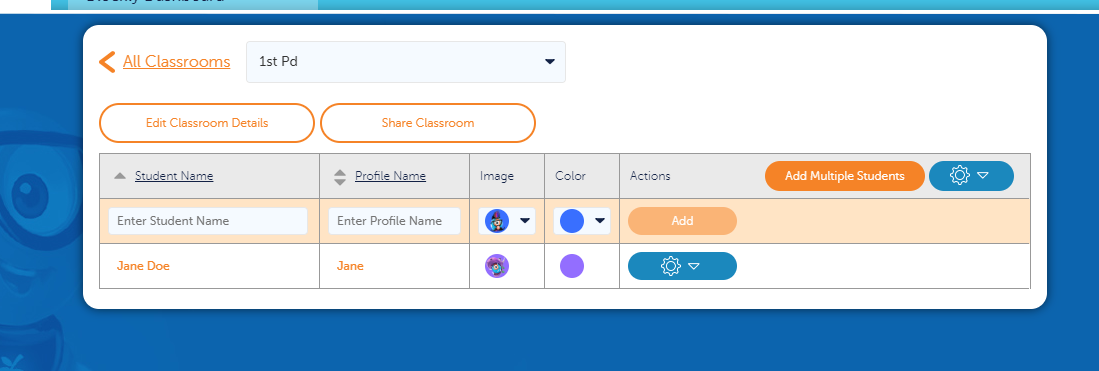
First off, how do we get started with our free trial of Class Connect that now includes the virtual Dash? How can we code online in the meantime? We’ve got some answers.
Step 1: Sign up for a Wonder Workshop Class Connect free trial through June 30th!
- If you haven’t already, you can start your free trial of Class Connect here.
- Accessing Class Connect is simple and can be done right through your browser.
- Fill out the form to sign up. You will receive an email to verify your account.
- Select your role (Educator or Adult). If an educator, click one of the options from the dropdown menu and select ‘Continue.’
- Enter your school information and click ‘Continue.’
- Verify your virtual coding account by clicking on the link in the email you received. This should bring you to the Wonder Workshop dashboard.
- Click the Class Connect link at the top of the page and then click Explore Free Trial.
- You will receive another email asking for consent. Click the link to give consent and then click Get Started.
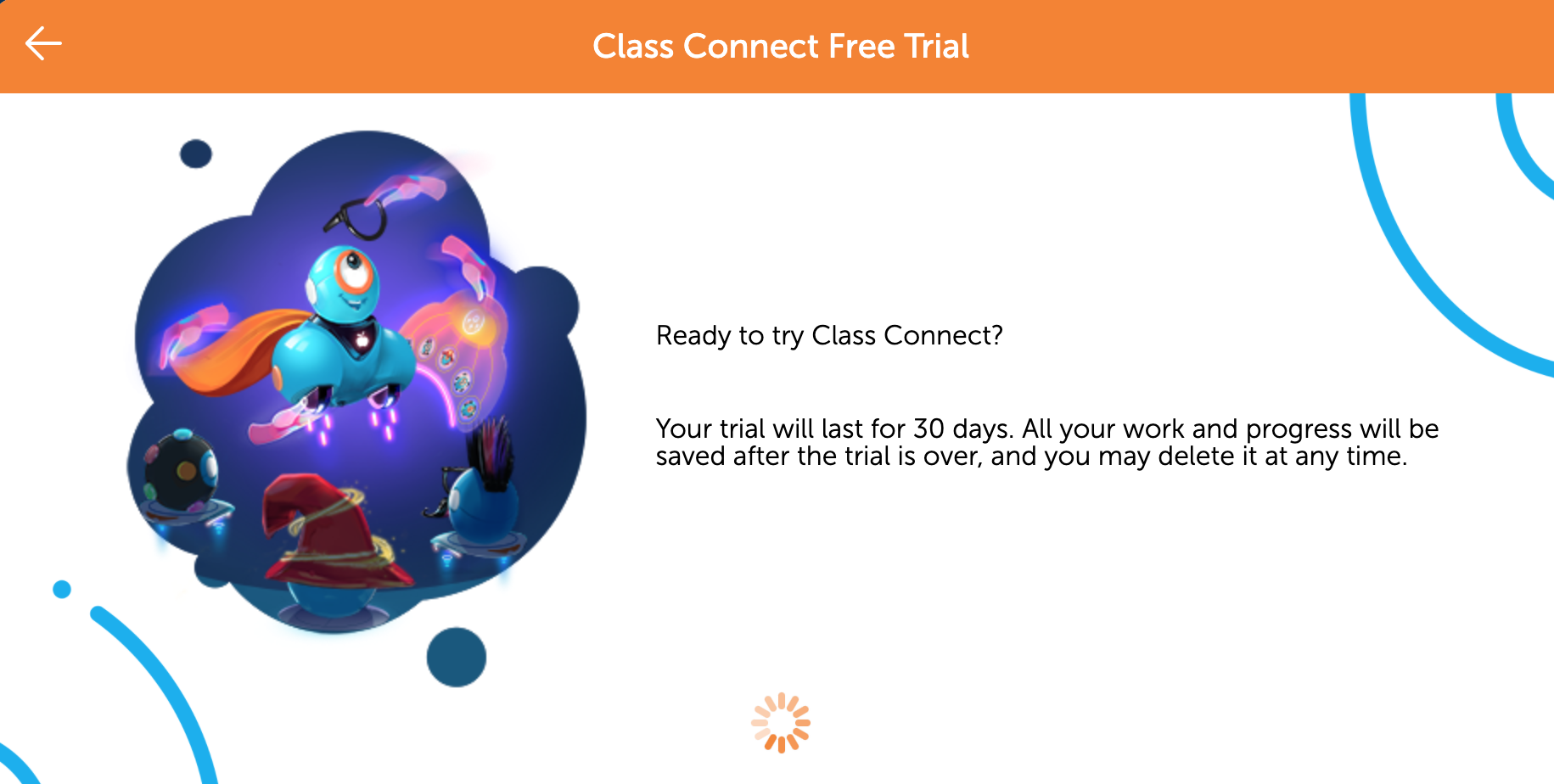
Step 2: Enter your teacher code at the Blockly Beta website.
- Once you’re in Class Connect, your teacher code can be found in the ‘Classrooms’ tab.
- Go to the beta environment to try coding in the existing Blockly environment.
- Be sure to have a device (smartphone or tablet) with the Blockly app open.
- First, navigate to the beta site. If you see a “Device not supported” message, ignore it and click Continue.
- Next, click the robot icon at the top right of the screen.
- Finally, click Manage Profiles, then Teacher Code, and proceed to enter in your unique code.
- Now, return to the beta environment, click Continue, and select one of the three profile options. We chose Curious Coder. Then, click Create New, Blank Project, and Create to start with a blank canvas in the virtual Blockly environment!
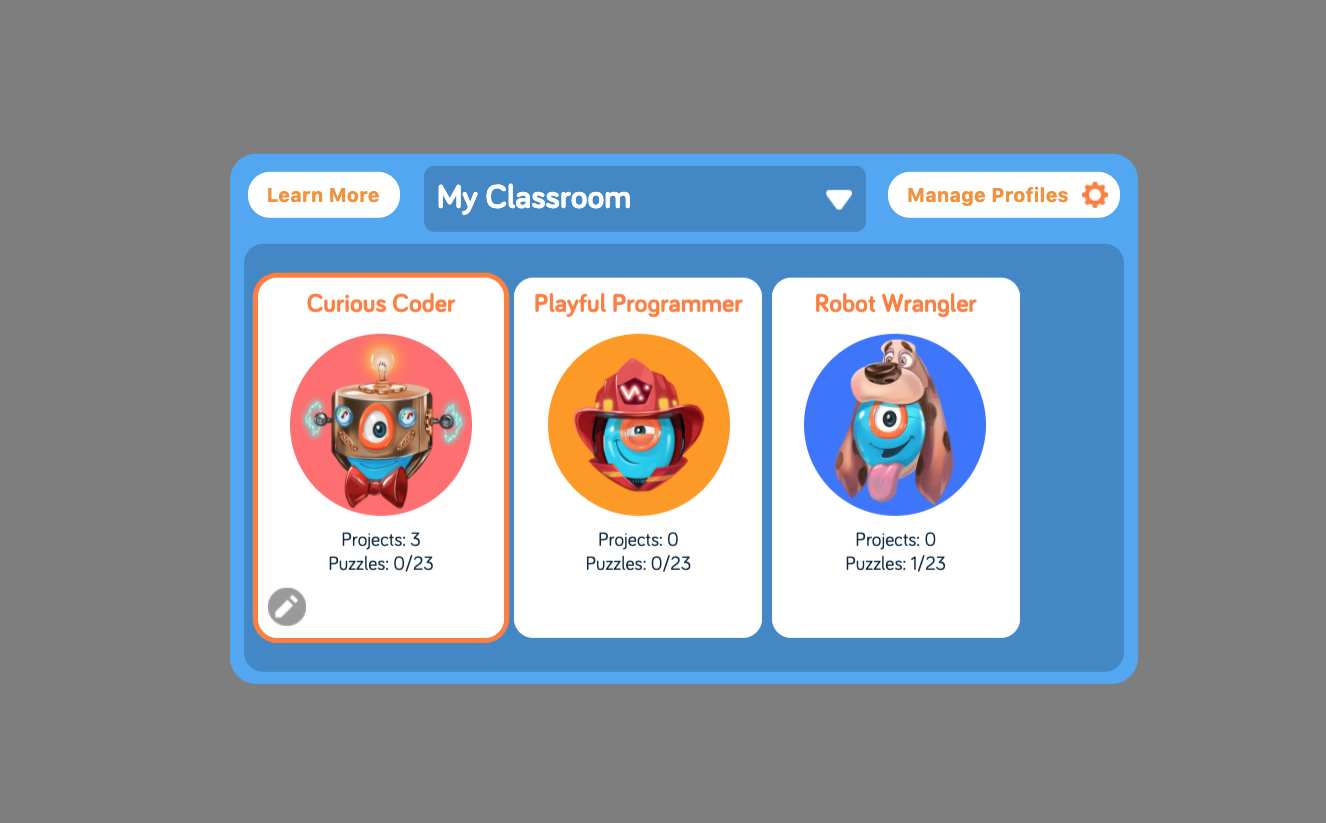
If you’re feeling more adventurous, like we were, you can try one of the other projects. We began with the Challenges for the Dash, which include activities for students to move through as they become familiar with how the Dash robot works. Each challenge has about 10-12 tasks and each need to be completed before they move on. Completion is also shown in the Teacher Dashboard so that you can keep track of your students’ progress and see where they might be running into trouble.
We then tried Dash’s Driving School after accessing Dash's Neighborhood. This challenge consisted of 12 tasks and introduced the Dash’s forward and backward motion capabilities, its head movements, eye patterns, and sounds. Each task includes instructions that tell you how to create the block code and how to run the program at the end. If your code is correct, you move on to the next task. If a part of your code is incorrect, a message on Class Connect specifies which part of your code is incorrect. We find this is an extremely helpful tool for teachers so that they are not overwhelmed with questions from students when their code is incorrect and for students, who can then debug their code on their own and arrive at the correct solution.
This gives students important practice with block coding and, now that the Dash Playground has been introduced, they’ll be able to see a virtual Dash actually perform the code they created. When students have completed all 12 tasks, they can move on to the next set of challenges. The challenges progress in difficulty and scaffold on knowledge learned in the prior challenges. If students want to explore and create their own codes for the Dash Robot, they are able to create their own projects and save them. Wonder Workshop also provides a library of projects students can work on like “Fight the Fire” and “Dance with Dash.”
As you begin to think about how next year may look a little different from normal, know that Eduporium and our wonderful partners are here to make it easier. Wonder Workshop’s all-in-one solutions can help provide a bit of peace of mind since they are easy to implement and engaging for students. Not to mention, there’s still plenty of opportunity for valuable STEM learning in the classroom or at home. If you are interested in Wonder Workshop’s distance learning solutions and would like to learn more, the Eduporium team is here to help. You can also explore all Wonder Workshop products on our store at the links below! And, don’t forget to follow us on Twitter and Instagram for more updates and helpful content when it comes to innovating with technology in your classroom!




