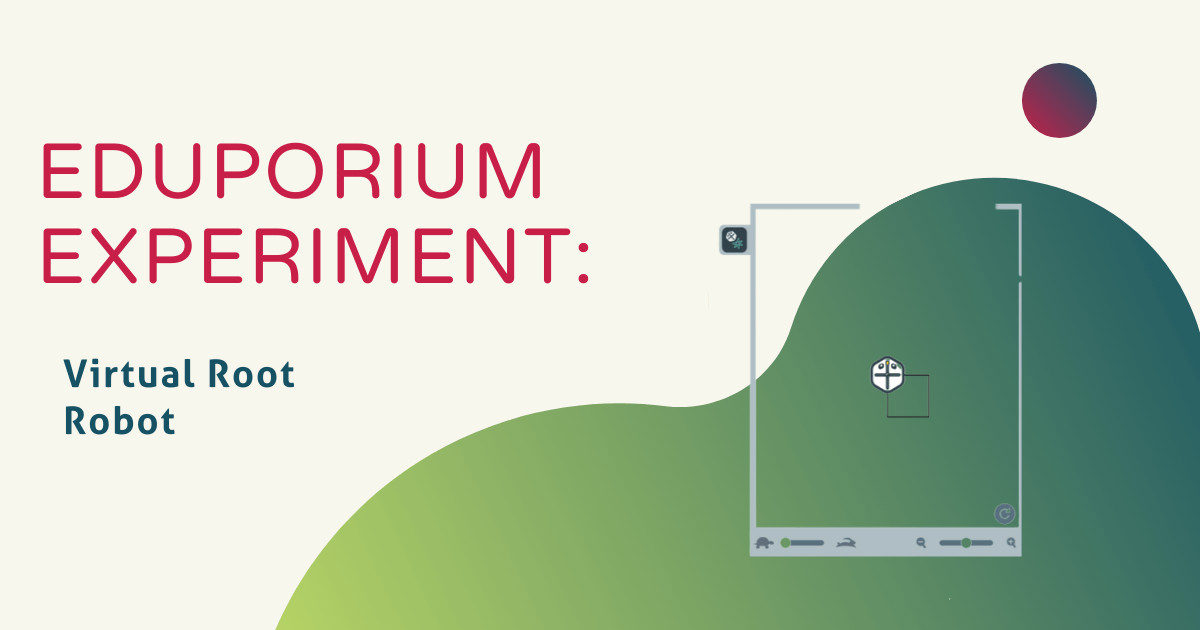The Root Robot from iRobot has become a game changer in the classroom with its ability to magnetically climb whiteboards, execute pre-programmed movements, and draw with a marker. Starting as an iOS-exclusive robot, Root has just recently implemented an online coding platform which can be accessed on most major devices! Also, iRobot has introduced iRobot Education with tools and resources for students, parents, educators of all grades and educational groups. You can access all of iRobot’s premium resources online and, with iRobot’s online coding platform, students don’t even need the physical Root to practice coding!
When you go to iRobot’s main website, there is a button at the top that says, “Code Now.” This will take you directly to the coding dashboard. By opening the iRobot coding dashboard, you’ll see a blank canvas to begin creating code, a virtual Root, and coding blocks. At the bottom of the screen, you will have the option to select which level of coding you would like to use. Root has three different languages available: graphical blocks, hybrid blocks, and full text blocks (Swift), which progress in difficulty from easiest to hardest.

We programmed the virtual Root to draw a simple square with graphical blocks. We named our program “Draw a Square” at the top by clicking on “New Program” so that we would be able to easily find the code later. This also allowed us to stop and come back to the code if we need to. Using the graphical blocks at the bottom, we started with a “When Root’s Front Buttons are Touched” block. Even though we did not have a physical robot, the virtual robot on the right of the screen is completely interactive. This means you can click on all of Root’s buttons just as you would with the physical robot!
Helpful links:
We then programmed the Root to move the whiteboard marker in its holder down so that it could draw. Next, we laid out the movements needed for Root to create a square. While using the graphical blocks, you do not have the option to set the distance Root moves, so it will move an equal amount each time it moves forward. This is also true for the degree at which it turns right. We coded Root to turn right and move forward four times to create a simple square. Then, by selecting the play button on the right, we tested out our code.
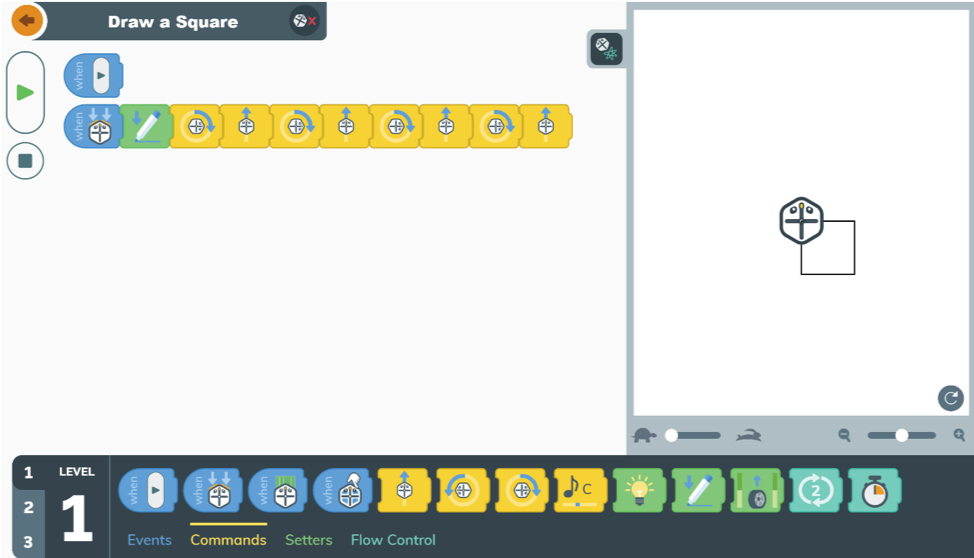
When we pressed play, we had to click on Root’s front sensor on the virtual Robot to start the code. You will then see Root begin to perform the actions programmed in your code. You can speed up Root’s actions by dragging the cursor from the turtle to the hare (from slow to fast) at the bottom of the virtual Root. You will also see an “Undo” arrow, which allows you to reset Root to its initial settings. After you have tested your code, the dashboard has an awesome feature that allows you to see your Level 1 graphical code transcribed into both Root’s hybrid and text languages. This is an extremely helpful feature when beginning to advance to more challenging levels of coding.
Root has provided at-home methods for students to code and engage with robotics without a physical robot being present. With Root’s resources and online coding platform, students have the opportunity to test and create custom programs. iRobot Education also provides lessons, including “unplugged” resources that don’t require a screen! If you are interested in learning how Root could improve student learning in your classroom or home, reach out to our team for more advice. You can also explore all Root-related products on our store at the links below! And, don’t forget to follow us on Twitter and Instagram for more updates and helpful content when it comes to innovating with technology in your classroom!