The line of UBTECH STEM kits provides all students with hands-on opportunities to engineer bold robotic inventions and control them with code using the UBTECH Edu app as well as other options. Known as the UKIT, there are three versions on our store: the Beginner, Intermediate, and Advanced kits. In this edition of the Eduporium Experiment, we'll help you get more familiar with the UKIT Beginner. And, we will explore how the curriculum can make it easier on educators to introduce UBTECH robots in STEM classrooms!
The first thing to do is download the mobile app for use with the UKIT. The app is compatible with iOS and Android devices and searching for UBTECH Edu will pull it up. The UKIT EDU iOS app also seems to work fine with the UKIT Beginner. The basis of each of the UBTECH kits, including the Beginner Kit, is that kids use the pieces, which include wheels, servo motors, connector cables, and other plastic parts for building models by following the in-depth project guides. They can then program these models from within the app and choose from either graphical programming or Pose-Record-Play. In the classroom, most students will benefit from the graphical option, especially if they're newer to coding.
The UKIT Beginner coding app.
When opening the app, you can log in if you have an account or simply click Continue as Guest. At the top of the screen, there are four sections: Curriculum, Models, Projects, and AI Library. If students would like to explore projects within each curricula, they'll just select No curriculum and then UKIT Beginner. In addition, the UKIT Intermediate curriculum will appear because this app works with both kits. Clicking the green icon over the UKIT Beginner curriculum downloads the 13 pre-designed projects right to your device. You just have to then click on the UKIT Beginner display and the models should appear in the ‘Models’ section!
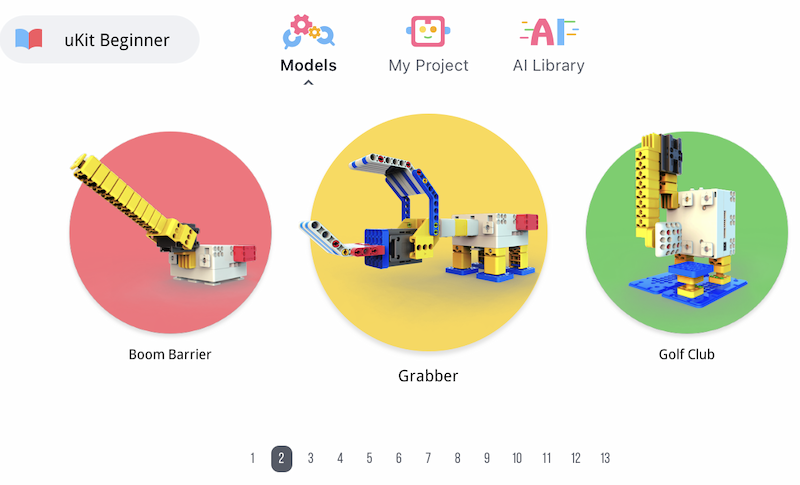
Students can build each project by following the step-by-step instructions within the app. The first project for the Beginner Kit, for example, is the Boom Barrier (there are 13 total). The steps for building the Boom Barrier are in a piece-by-piece format with 16 in total. On the app, students can see each step along with the pieces they need and some helpful hints for engineering.
Navigating the app in STEAM learning.
Animations on the screen also help them identify exactly where they need to place each of the pieces and how to connect them. It’s actually a pretty quick process and the interactive nature of the project guides is very helpful. Once completing all steps of the build, students can click the green check mark that appears in the top right corner to move on to coding their UBTECH robot models!
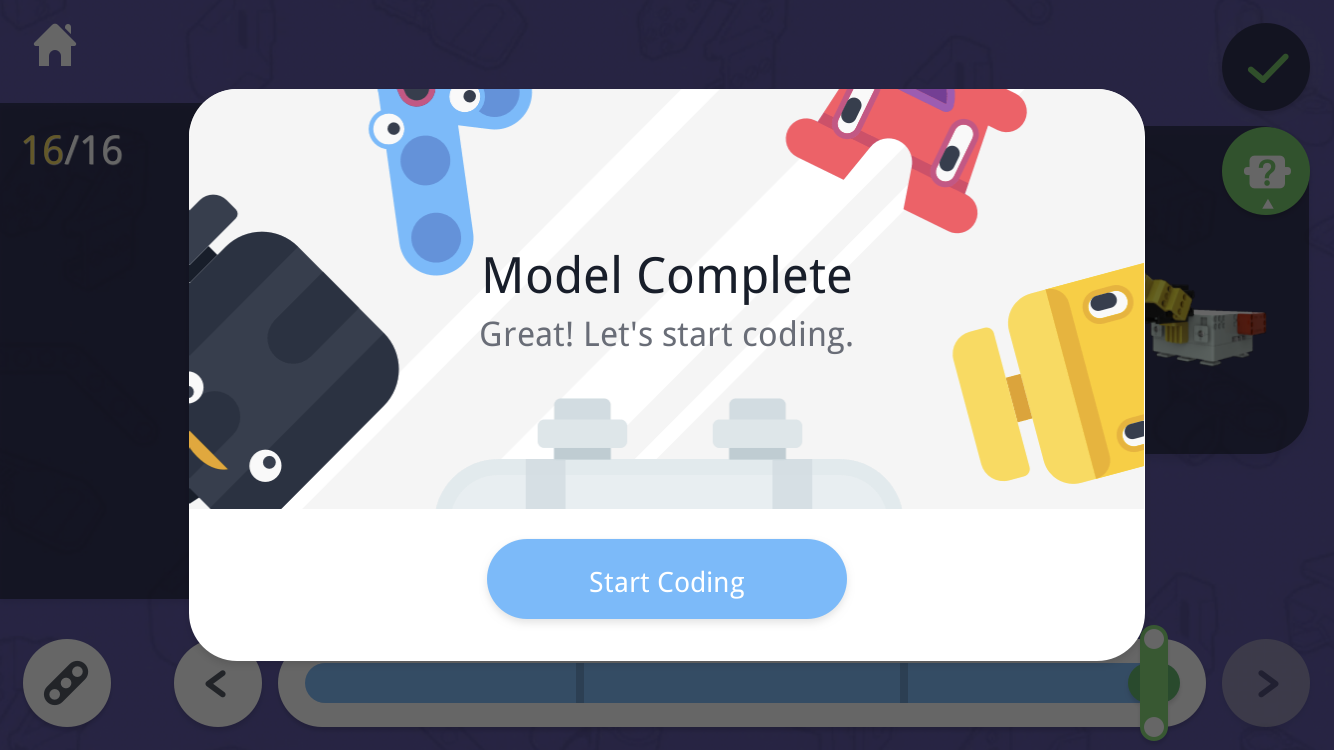
The UKIT Beginner is also a great start for coding education. Students can start with creating programs for their model in the ‘My Project’ section. When they complete their models, a pop-up that says ‘start coding’ will appear, directing them to the programming field and a pre-loaded program. They could certainly tinker with the program if they’d like by making it longer or shorter or setting the parameters to different values.
Within the projects section, there are four subsections near the top of their screen: Coding, Action, Control, and Doodle. The Action section allows them to record the robot’s actions as long as it's connected to their device via Bluetooth. And, the Control section allows them to control the robot without any code simply by using a joystick, button, slider, switch, or display.
Coding with the UKIT Beginner.
For this post, we focused on what students can do with the Coding section and the blocks they can use in conjunction with the different abilities of the robots they can construct using their UKIT Beginner. There are seven total block categories on the left of their app's screen—start, moves, control, events, show, sensors, and math. Each section contains a variety of different types of programming blocks with the control and events sections allowing students to get some practice with if-then statements and the robot’s sensors.
Students can also tap on any of these sections and drag blocks into the programming field. If they can use them in the program, they should click right in but, if they won’t fit in that spot, students will notice there is no way to connect them and they should try other blocks, helping drive problem-solving skill development. There are also different options for starting the programs, including tilting their device to activate one of the robot’s sensors. Once they build their programs and connect their robot to their devices, the play button at the bottom right of the screen gets it running! Kids can also save all their projects by tapping the save icon. After this, their programs are stored in the My Project section of the app.
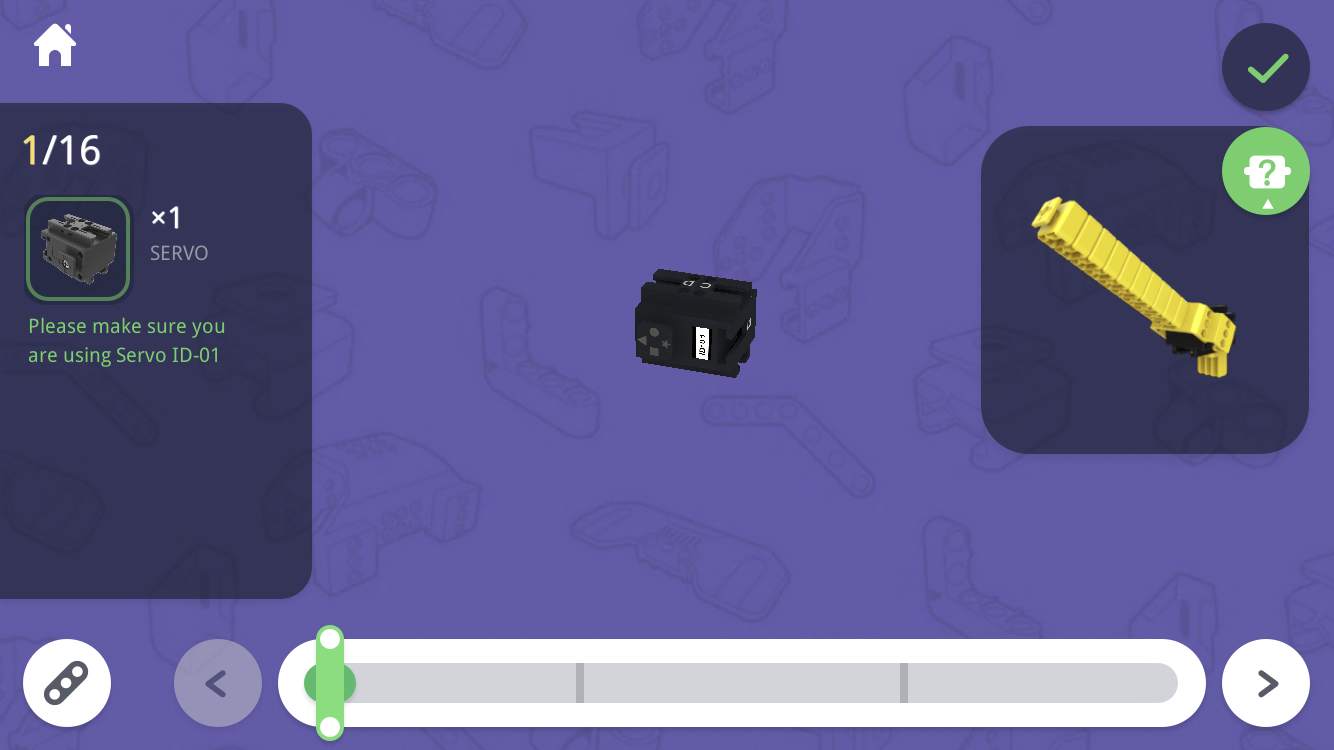
Helping students learn about important concepts.
This app is fantastic since it contains instructions for building each model and the quick transition into the coding field. This whole experience is both intuitive and user-friendly as well. As students progress in their coding, engineering, and 21st century skills and get more familiar with their UBTECH robots, they should have an easy time transitioning to the Intermediate Kit, which they can use with the same app. And, they'll eventually progress to the Advanced Kit, which allows them to try text coding with the uCode platform.
To learn more about the various UBTECH kits, check out the UBTECH section on our store or click below. If you have any questions about the UKIT Beginner, the curriculum, or the PD, please reach out any time. Follow us on Twitter and Instagram as well and sign up for our newsletter so you never miss a thing!







