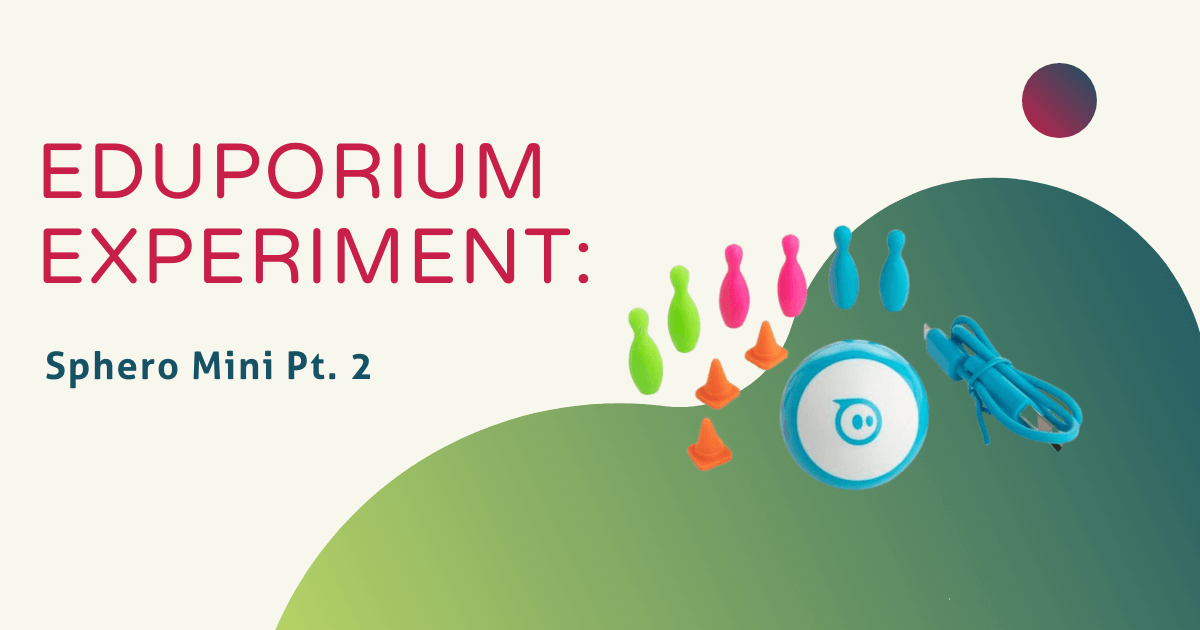This week in the Eduporium Experiment, we’re diving into Part 2 of the Sphero Mini. In the first Sphero Mini blog, we addressed the differences between the Sphero SPRK+ and the Mini. This week, we are going to discuss the various apps that students can use with the Mini and how to apply them in a classroom, makerspace, or home! Despite its very small size (similar to that of a ping pong ball), the Sphero Mini has some pretty big potential when it comes to STEM education!
To recap, in the box, there is one Sphero Mini, a micro USB cord, three mini traffic cones, and six mini bowling pins. There are also a variety of interchangeable plastic shell colors that will really make your Sphero Mini pop. Teachers can choose from pink, blue, green, orange, or white for the shell and can always purchase more if necessary. Also, charging the Mini is really easy and, after just 45 minutes of charging, it’s ready to use.
The Mini is very versatile and there are two apps compatible with it that allow for fun, interactive learning. The Sphero Mini app can be used by kids as young as six years old to interact with the Mini on a beginner level. As kids get older and gain a more advanced interest in programming, they can still use the Sphero Mini robot, but instead connect it to the Sphero Edu app. This app is more targeted towards older kids interested in learning block coding. Although the apps are different, each offers students the opportunity to learn valuable skills from spatial awareness to problem solving and critical thinking.

The Sphero Mini app includes the option for kids to drive the robot using different modes, such as joystick, tilt, slingshot, or even face drive, which allows kids to control the robot using their own facial expressions! These functions allow students to start familiarizing themselves with what the robot can do and how they can interact with it (there are a lot of ways!). There are also three games that use the Mini as a game controller: Exile II, Lightspeed Drifter, and Round Trip. The goal of each game is to essentially use side-to-side and forward and backward motions with the Mini to avoid obstacles and match colors. While these games are fun to play, they also teach kids coordination and critical thinking, which is definitely a win-win!
The Sphero Edu app is also popular. It has cool sections, like Feed and 3D Models, where kids can look at projects from other Sphero users and download the code to try them themselves! They can see a 3D model of the SPRK+ and Ollie to gain a better understanding of what makes them tick. To program, they can simply go to the Programs sections on the bottom and choose which program type they would like (draw, blocks, or text) and then see which Sphero robots would be compatible with it. Note that since not all Sphero robots have the same capabilities, not all programs will work with every robot. What’s fun about this app, though, is that it allows students to save their programs and make them public for others to use, providing a bit of inspiration for their peers.
With so much potential, the Sphero Mini is the perfect affordable robot to go from the classroom to a makerspace and even at home. Kids can use the Sphero Mini app to play and then take coding, STEAM, and STEM concepts a step further with the Sphero Edu app. Plus, they can even watch in real time as graphs are created based off the robot’s programmed movements.
If you’re ready to add one of these amazing robots to your EdTech collection, visit our store! And, don’t forget to follow us on Twitter, Instagram, and Facebook for all of the latest EdTech news. Look out next Wednesday for a new Tips & Tricks blog as well featuring some more helpful hints for using the Sphero Mini in the classroom.