This week for the Eduporium Experiment, we’re exploring the BOLT robot from Sphero some more! It looks similar to the Sphero SPRK+ (except for its LED matrix), but the BOLT is much more powerful. It also has a magnetometer for auto-aiming, a light sensor for measuring lux values, and IR sensors that allow for robot-to-robot communication. These classroom-friendly features help bring the BOLT to another level, allowing for more programming possibilities than ever before for elementary and middle school students! Though it's been out for a couple of years now, there's still plenty to explore when it comes to Sphero BOLT programming, including how students can maximize STEM experiences at home.
Let's start with the BOLT's matrix, which features 64 RGB LED pixels that students can program. It's similar to the matrix board on the micro:bit V2, allowing students to program messages or animations using the Sphero Edu app. The scrolling text or images then appear on the matrix located inside the BOLT's clear shell. For students with more advanced programming skills, they can even program the BOLT's LED matrix pixel by pixel. The 64 pixels in the matrix board each consist of three individual diodes (red, green, and blue).
There's also no Sphero BOLT app required for this robot. Students can use the popular and simplistic Sphero Edu app like they would with other Sphero robots. Students can access the matrix animation editor right in the Sphero Edu app. This is how they're able to program each individual pixel of the matrix. Students can choose to draw a picture for display on the matrix or upload an existing image to the app. They can also choose the option to animate that image within the app. By changing a pixel or a series of pixels frame by frame, an animation is born. Watch the video below to see it in action or check out this deeper explanation.
Thanks to its magnetometer, students can also use the BOLT as a compass. Aiming the robot is also possible, allowing students to auto-aim when programming a path for the BOLT. The location services on their device just need to be enabled (this is something that was not available with the SPRK+ model). The BOLT will actually continuously turn until it determines it's facing north and then, based on its compass, will automatically aim itself towards the student's device! This is a nice feature when using the BOLT with a tablet, in particular, but it's important to note that most computers will likely not support this feature.
The BOLT is capable of sensing the light levels it's exposed to thanks to its light sensor. Students can use this sensor in their programs as a trigger in conditionals or as a variable. For example, they can program the BOLT to roll away when under direct light or roll towards direct light. This is one of the most exciting Sphero BOLT features, especially since it incorporates more advanced elements of computer science. To add to the excitement, students can also program the matrix to show the lux values that the BOLT reads. Lastly, with its infrared (IR) communication integration, students can program multiple BOLTs in the same space and have them communicate with each other, control each other, and even update variables!
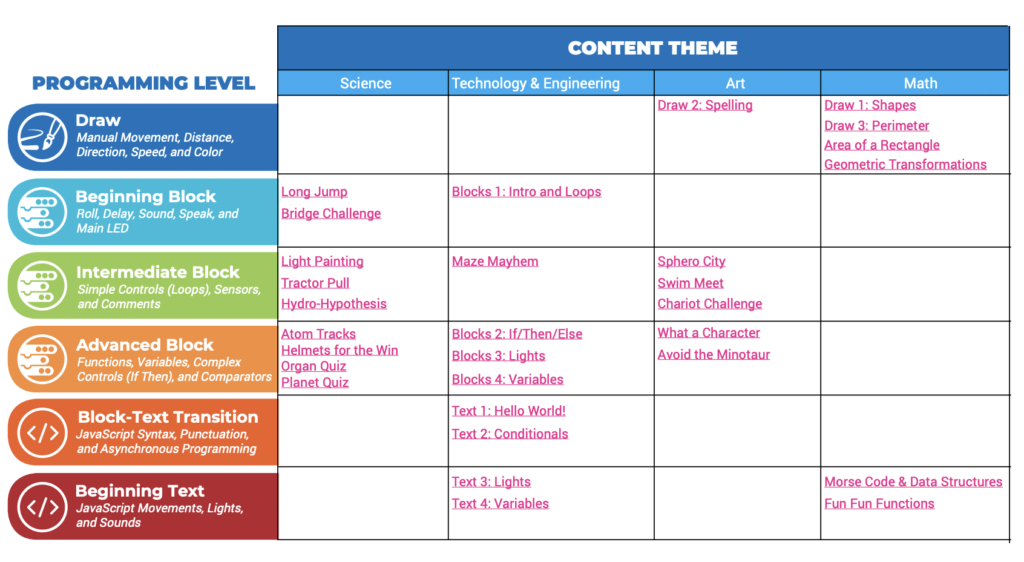
In the box, students will find the BOLT robot, the inductive charging base, a USB to micro-USB charging cable, a sticker sheet, a protractor with heading, directions, and a clock, and a quick start guide. The BOLT At-Home Guide is also available and geared towards exploring robotics and coding at home. To get started with the BOLT, the Hello World program created by the Sphero team is a good option. The purpose of this program is to show off the functionality of the LED matrix. Students can simply program the BOLT to draw a square and show a different animation.
The rolling movement of the BOLT is definitely similar to that of the SPRK+, but the LED matrix provides so many more opportunities for programming. It's also an engaging way for for students to stretch their creativity and boost design skills. I tested more of the sample programs and we'd definitely recommend exploring those referenced in the Home Learning Guide. Many BOLT programs incorporate the LED matrix and provide students with the option to design their own games and animations.
Using the BOLT with the Sphero Edu app is largely similar to using it with the SPRK+ or the Sphero RVR except for the additional coding opportunities utilizing the new sensors, the option to auto-aim the BOLT, and the ability to select which BOLT to connect to instead of automatically being connected to the first one discovered. The capture of sensor data and ability to copy and paste both JavaScript or block code into a text program for editing are still great features available when using the BOLT with the Sphero Edu app. There are over 100 BOLT coding activities available within the app, covering various STEAM content areas.
Most importantly these days, using the BOLT in remote or hybrid learning is very much possible. It's easy for educators to send a fully charged BOLT home with students (or figure out a way to send charging components home as well). It's great, especially as summer approaches, for independent STEAM learning with simple STEM activities. Since it's for students with some coding experience, it's worth mentioning that, in addition to block coding, JavaScript coding with the BOLT is very much possible.
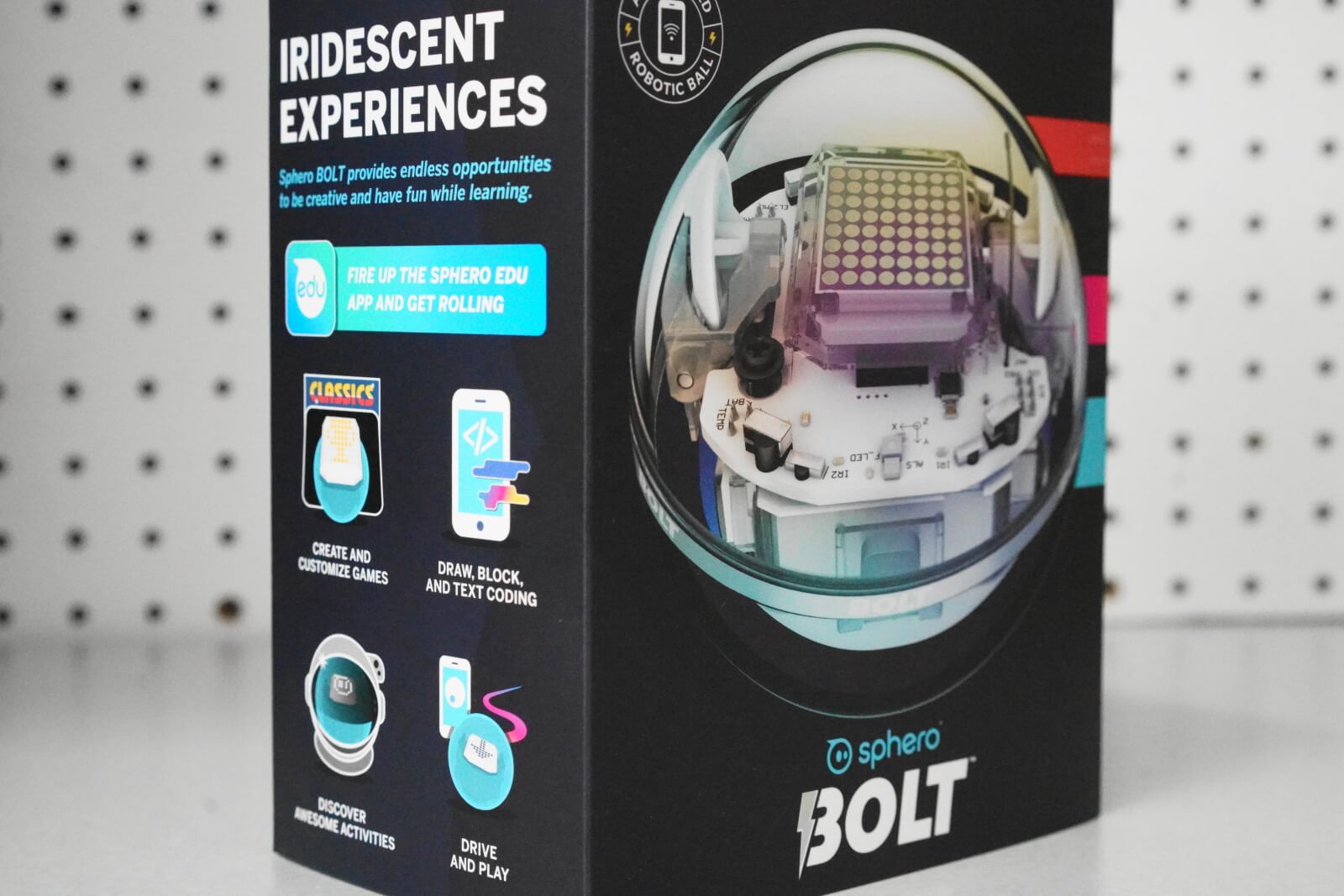
There are hundreds of pre-designed activities available for coding with the BOLT. Students can access them through the Sphero Edu app on any compatible device. Since a lot of STEM exploration is still taking place at home, however, there is that other option. Students (and parents) can find all the BOLT resources they need within the At-Home Guide. It comes as a downloadable PDF and includes super helpful information for using the BOLT robot at home. The guide contains getting-started tips, insights to help students understand what they can do with the BOLT, activity samples with highlighted focus areas, and additional resources to help make coding at home a piece of cake.
One thing about the BOLT is that it can take anywhere from 3-6 hours to fully charge when entirely depleted. It has a playtime of up to four hours—a whole hour more than the SPRK+ or Sphero Mini. However, the BOLT charges in the same way as the SPRK+ (with the inductive base). It is entirely enclosed, clear, and waterproof as well. The BOLT can travel at a top speed of 2 m/s (4.5 mph) and is compatible with the Sphero Edu app on the same devices as the SPRK+ (iOS, macOS, Android, Kindle, and Chrome) as well as the Swift Playgrounds IOS app.
When it comes to the Sphero BOLT vs. SPRK+, it has many of the great features educators loved from one of the original Sphero coding robots. The BOLT also provides for more advanced learning and coding possibilities with its new sensors and forms of coding. The Sphero team really listened to educators by increasing the playtime and making it easier to connect to via Bluetooth. We're excited to keep seeing new activities and accessories for the BOLT as well as how creative educators take advantage.
If you’re ready to try some BOLT coding with the individual robot or 15-pack, you can find them below! If you have any questions about the BOLT or other Sphero robots, feel free to contact our team. And, don’t forget to follow us on Twitter, Instagram, and Facebook for all of the latest EdTech news and insights.



