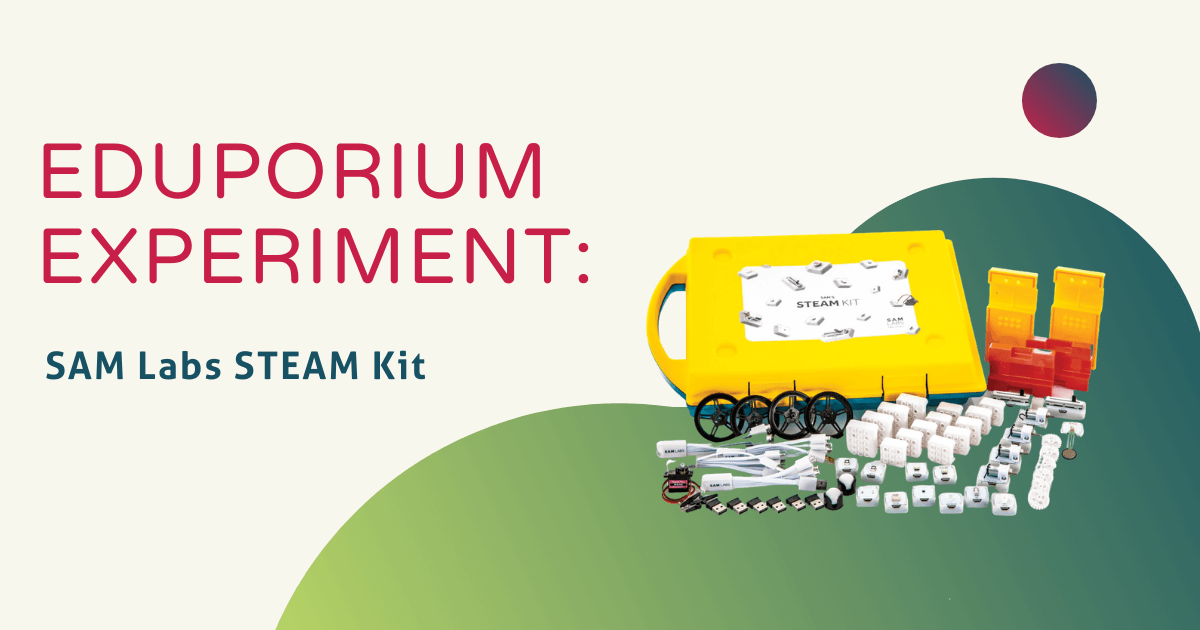Interested in bolstering your problem-solving, collaboration, and critical thinking skills? Then you should check out the SAM Labs STEAM Kit, SAM’s latest and coolest kit! Designed for groups of 2-6 students, the kit includes SAM blocks (buttons, lights, various sensors, motors, and more), accessories, and a Getting Started guide as well as a teacher’s guide. The blocks are wirelessly activated using Bluetooth, which enables them to move, illuminate, or make sounds.
They are a bit bigger than littleBits blocks and they have protective silicone coverings that can be removed to see the inner workings of each block. It’s a big kit, but it is very organized in that each piece has a specific spot, making it easy to keep track of everything. The kit is sturdy with big handles, clearly made for safe-keeping and transporting around the classroom or around school.
To begin experimenting, I followed the Getting Started guide, which first led me to the SAM Space Education download page. I then plugged the SAM Bluetooth dongle into my PC and followed the simple installation instructions. Once installed, a tutorial began on SAM Space Education.
I grabbed the SAM button block, SAM dc motor block, and SAM wheel. I pressed the power button on each block for two seconds until they each lit up red. The app easily recognized the turned-on buttons I had in front of me. After they successfully paired, I closed the pairing window and then dragged the blocks into the online workspace. To connect the blocks, I drew a line between the input block (button) and the output block (motor). They label the input with a filled in circle and the output with an empty circle. Then, I just dragged from circle to circle, which was as easy as connecting the dots! Once connected, they light up the same color—a visual cue that they are ready to go!
I saved and named my project and then connected the wheel to the motor. When I pressed the SAM button, my motor-powered-wheel spun around so quicklyI noticed that when I pressed the button block, it reflected my movements in the online workspace, showing the button being pressed in real-time and the motor spinning as a result. I double clicked on the motor block in my workspace and realized it gave me the options to change the direction of the motor and the speed. It also told me how much charge it had left and its wireless connection strength, just like the button did when I double clicked on that one.
Next, I added and connected a software block. The software blocks make the SAM blocks behave differently. They are not physical blocks like the button and the motor, but online blocks that can be dragged into the workspace. There are over 40 software blocks to choose from! I connected a Toggle from the Behaviors section. The toggle allowed me to keep the motor on when I pressed the button or to keep it off when I pressed it again, like how a light switch functions. I dragged it onto the line and connected it easily.
I then added sound by connecting a Sound Player from the My Computer section. When I pressed the button this time, a man started yelling! I realized it was playing the first sound file from my computer, labeled ‘Scream.’ When I double clicked on the sound player, it let me change the selected sound file.
The workspace even has a helpful help center for FAQs and a ‘Talk to SAM’ section if you have a question that is not listed. The blocks do need to be charged, but, luckily, the kit comes with three 5-in-1 USB charging cables for quick charging.
Ultimately, I found the online platform to be self-explanatory and the drag-and-drop connections fun to experiment with. Being able to work with the blocks in front of me but also manipulate their functions online was key for what I deemed to be successful and active experimentation. The connection possibilities seem endless, but not overwhelming, so I can see why this kit is popular among educators teaching programming logic. With tons of resources on their site including lesson plans, activities, projects, inventions, and more, this kit comes highly recommended from Eduporium!
To grab a SAM Labs STEAM kit of your own, click below to visit the Eduporium store. And, look out next Wednesday for the newest edition of the Eduporium Experiment featuring the Bare Conductive Starter Kit! In the meantime, don't forget to follow us on Twitter and Instagram for more and you might as well like us on Facebook, too!