Designed for students in all K-12 grades, the Root Robot is a fun, introductory tool for teaching coding. With three different levels, students can explore block coding, hybrid coding, and text coding while controlling a variety of the robot's features. The Root and its accompanying curricular materials provide teachers and students with a more robust STEM system. This helps educators reach students at a variety of levels and provide them with a full progression of skills development. There have also been plenty of updates to the Root, including new Android and computer or laptop compatibility—we'll introduce you to the iRobot coding simulator as well and explore its amazing set of features!
In a single Root box, you’ll find the Root robot, two whiteboard markers, a foldout whiteboard grid, a USB charging cable, a dry erase cloth, and four vinyl cling sheets. Root is also available in classroom packs of two, six, 12, or 30. The class packs include the corresponding number of Root robots, foldout whiteboard grids, USB charging cables, dry erase cloths, vinyl cling packs, and a printable Level 1 Curriculum Guide as well. They also come with twice as many whiteboard markers as robots (the 30-pack comes with 60 markers, for example). Before you get started, it is important to note that coding with the Root has also become more accessible. In addition to its longtime iOS app, students can now code with Root using the iRobot Coding Android app or with the iRobot coding simulator on their computer!
Using the Root robot simulator.
Since this online simulator is still pretty new, we'll focus on what it means for coding education, how students can access it, and what they can do with it. Essentially, the iRobot coding interface features a similar setup as the Root coding app. It's free to download and serves as the successor to the original Root Coding app. Students can use the simulator throughout any academic subject, access it remotely, and don't need to worry about the robot's battery level depleting. It's accessible for students of all ability levels as well and the only other material they need is a device.
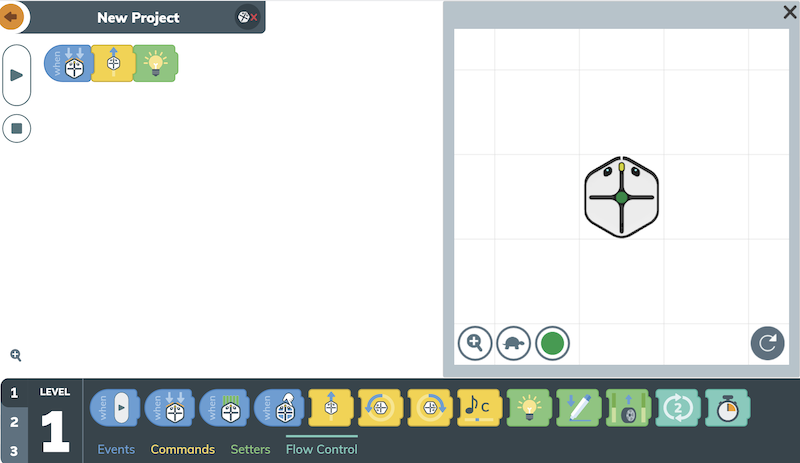
To access the Root robot simulator, click the button that says 'Code Now,' which is found at the top of the iRobot Education website or install the iRobot Coding app on a mobile device. The seamless coding platform includes demo programs to help get kids started. It is one of the easiest coding applications we’ve seen, allowing students to simply switch from level to level to see how their code looks in each language, which is a feature that was available in the Root Coding app as well. Educators can use the different levels to help teach many of the same coding concepts (see below) and 21st century skills, including:
- Design thinking
- Creativity
- Logic/problem-solving skills
- Computational thinking
- Navigating grid systems
- Counting techniques
- Visual spatial navigation
- Analyzing/generating patterns
- Basic robotics
- Iterative design
- Modularity
- Communication and collaboration
- Mathematical reasoning
- Data collection and analysis
Level 1 includes graphical coding and students aged 4 and up can learn:
- Events
- Sequences
- Priorities
- Functions
- Loops
- States
- Timing
- Program Stepping
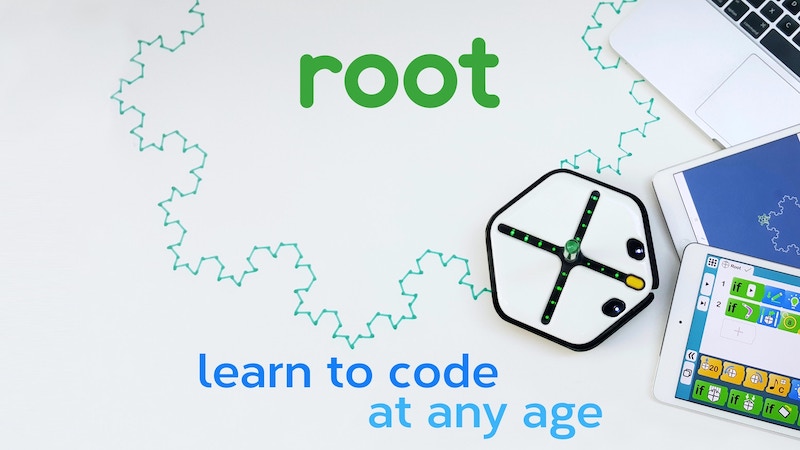
Level 2 features computational coding and students aged 7 and up can learn:
- Variables
- Flow Control
- Sensor Values
- Units
- Operations
- Timing
- Parallelism
Finally, level 3 incorporates iRobot text coding in the Swift language and students aged 12 and up can learn:
- Swift
- Syntax
- Advanced Flow Control Statements
Coding with the simulator.
These concepts are covered in both the iRobot Coding mobile app and when accessing the Root robot simulator online. After a little bit of an introduction, students are free to explore the simulator and the different levels of coding blocks. In the programming environment, you'll see the blank white space—that's the programming field. Below that, there are three levels of graphical blocks—blue, yellow, green, and turquoise—as well as the three programming levels. Students can click the number to move between the levels. Finally, the virtual Root Robot is found on the right side of the screen.
Students can choose their coding level and then it's as easy as dragging the blocks they need into the field. When they select a block, they'll see how they're able to connect it to the blocks already in the program. Also, clicking on blocks in the program reveals additional parameters they can program. For the movement blocks, in particular, students can choose blocks that get the virtual Root to move straight or in a circle. They can then click on those blocks (the yellow category) to reveal the additional parameters.
Toggling the blocks for the perfect program.
For the move forward block, students can toggle the blue arrow to set the distance the Root robot moves from 1-16 centimeters (below). If they ever want to delete a block, they can click and hold their mouse on the block and drag it into the trash can that appears at the bottom of the screen. Once students have a program built, they can set some additional parameters if they'd like. In the section of the screen where the virtual Root is, there are two more features they can use.
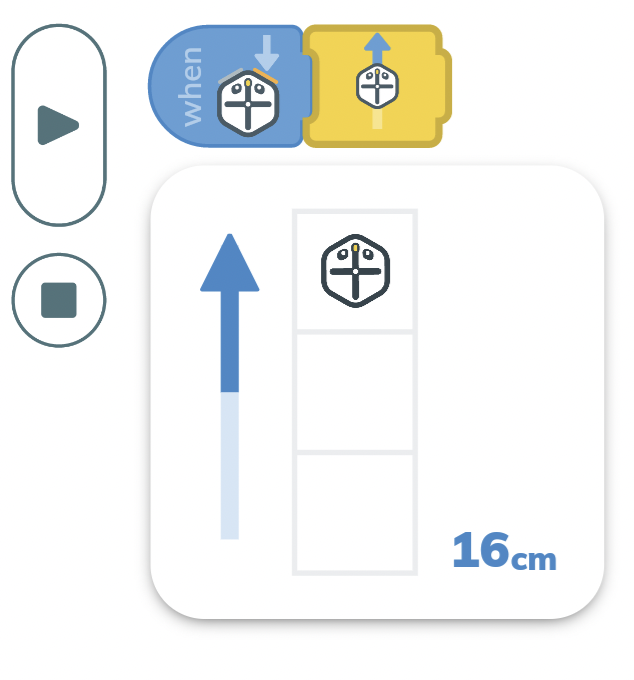
The first is the button with the shape of a turtle on it. This allows them to choose the Root's speed: The turtle (slow) or the rabbit (fast). Next to that, they can click the colored circle to select the color the Root lights up (if that's a feature in their program). Clicking the circle allows them to choose red, green, blue, or gray for the light in the center of the Root. Also, the magnifying glass button allows them to zoom in or out on the virtual robot. After that, they're ready to run the program! Since it's completely virtual, there are no downloads or uploads needed. All students need to do is hit the play button on the left of the screen and their on-screen Root should run the program they've built!
Additional Root robot content.
If you want access to Root lessons and projects, you can grab a subscription to the Root Academy service or find them on the iRobot Education website. In the 'Learning Library' section of the site, there are dozens of different example STEAM activities for both online and offline use. There are also getting-started videos, which are helpful for both teachers and students. Each activity includes a basic description as well as the appropriate grade levels it should be used in and the disciplines it covers. These disciplines include anything from coding and math to social-emotional learning and art.
If you’d like to learn more about the Root, the simulator, or place an order, you can find it on our store below. While checking out our educational offerings, don’t forget to follow us on Twitter, Instagram, and Facebook for news and updates on the most popular EdTech tools for STEM learning!



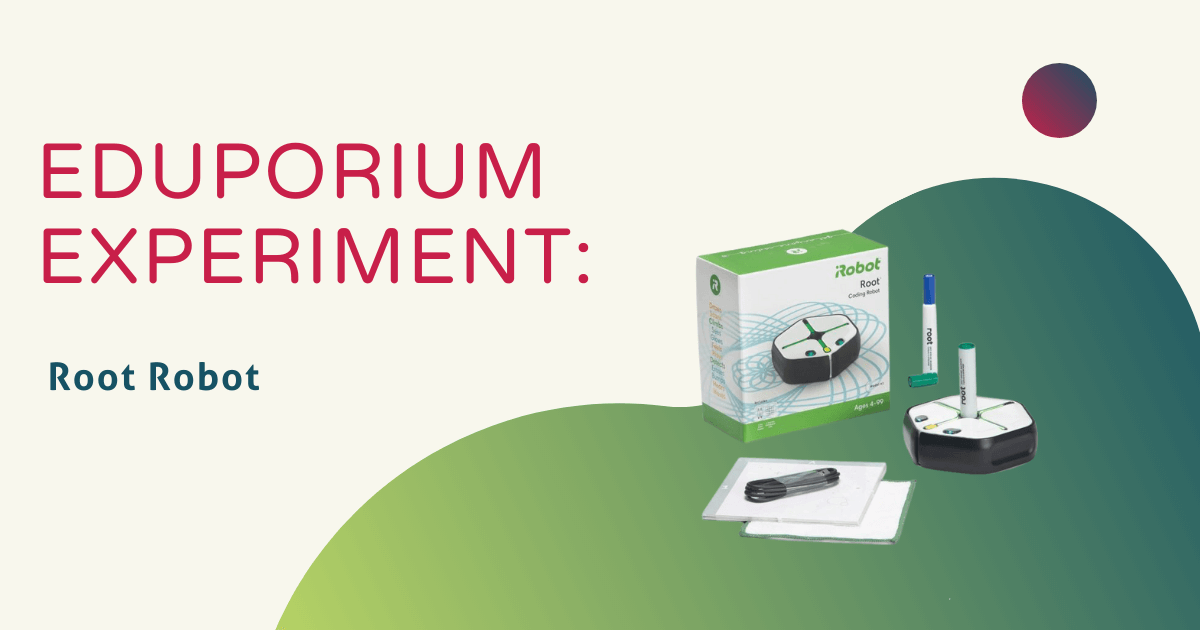
Thank you
Andrea