Our good friends over at Ozobot released their highly anticipated Ozobot Classroom learning management system at the tail end of last month, bringing some brand-new and very helpful options to teaching coding with the Ozobot Evo. With this free, web-based platform, any educator who has two or more Ozobot Evo’s running in the classroom can access real-time insights that are as exciting to discover as they are valuable. The platform is now live and, once it launched, we started exploring it to try the things students can do.
After receiving a tour of it before Ozobot Classroom was released, we wasted no time in exploring it once it became available. Even though we don’t yet have one of the Ozobot Classroom Communicators (below), it was still super helpful to explore the ins and outs of Ozobot Classroom so that we can use some first-hand knowledge when discussing it with educators (we could definitely still see how it will benefit teaching with the Ozobot Evo). The addition of the Classroom Communicator is essentially what allows teachers to use Ozobot Classroom in a real-time way since it pairs directly with the Evo’s they roll out in their instruction and is constantly being used to capture learning data.
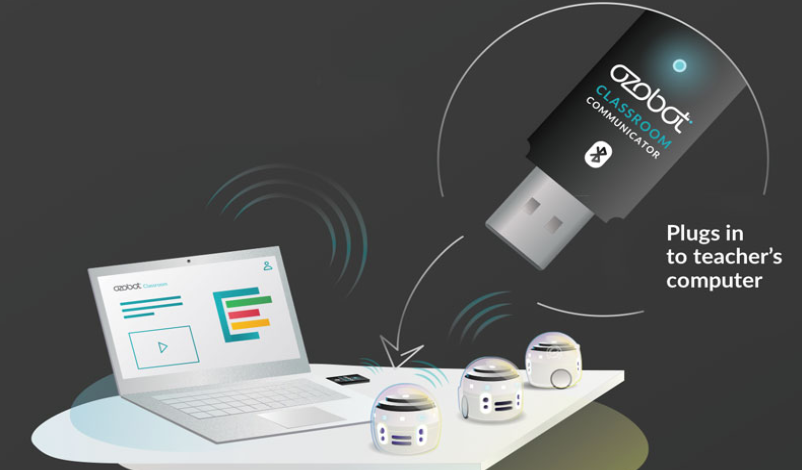
Ozobot Classroom is easy to access since it's web-based. On the first visit, you can create an account if you don’t already have one. This takes just a few seconds and then you’re good to go! Once logged in, the Teacher Dashboard displays various information, including Ozobot’s Bot Camp, the Lesson Library, Lesson Creator, and more. The Bot Camp is something we recommend trying, especially if you’re brand-new to the Ozobot experience. It covers a ton of helpful info for teaching with the Ozobot Evo and Ozobot Classroom!
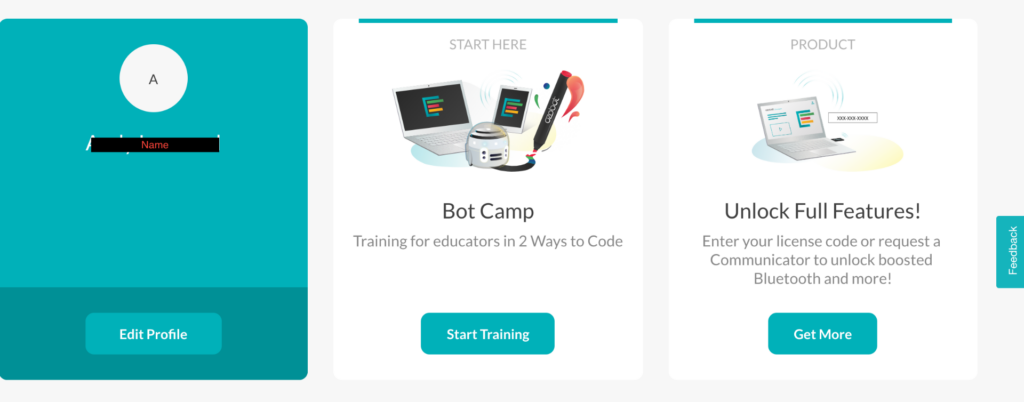
You also may notice the ‘Feedback’ tab on the right side of the screen. This allows any Ozobot Classroom users to share feedback regarding what their experiences with Ozobot Classroom were like. Since Ozobot Classroom is still currently in beta, taking advantage of this option should only make things better! On the other side of the screen, there are six main tabs: Dashboard (which is probably already displaying on your screen), Classes, Lessons, Devices, OzoBlockly, and Help. Each one holds value for educators and helps enhance the Ozobot Classroom experience.
In that Lessons tab, teachers can search their entire library of lessons using key words and discover things to try. You can also save these lessons—any saved lessons will appear in this tab. Educators also have the option to create their own lesson and submit it for consideration within this Lesson Library. Users can click Create Lesson or use the Lesson Creator button under the Lessons tab to submit Ozobot lesson ideas.
The next tab is the Devices tab, which allows educators to pair their Ozobot Evo’s with Ozobot Classroom. When starting, click the Devices tab and then the green Connect to Single Evo button if using just one Evo. This is when the Communicator comes into play and instructors need two or more Evo’s for this to function correctly. If you do have two or more and have the Communicator, click Connect to Communicator to pair.
In the Classes tab, teachers can create and keep track of all the classes they're using an Evo in. When first exploring Ozobot Classroom, they can click on the Classes tab and Create a Class to set up classes. Then, you can enter the subject, grade level(s), class title, and class details. Once teachers enter the information, they can add all of their students to the class by typing in their names, student ID’s, email addresses, and grade levels manually or import a roster, which would take less time. They can also import lessons you’ve already discovered or use the Lesson Library to find lessons for each particular class.
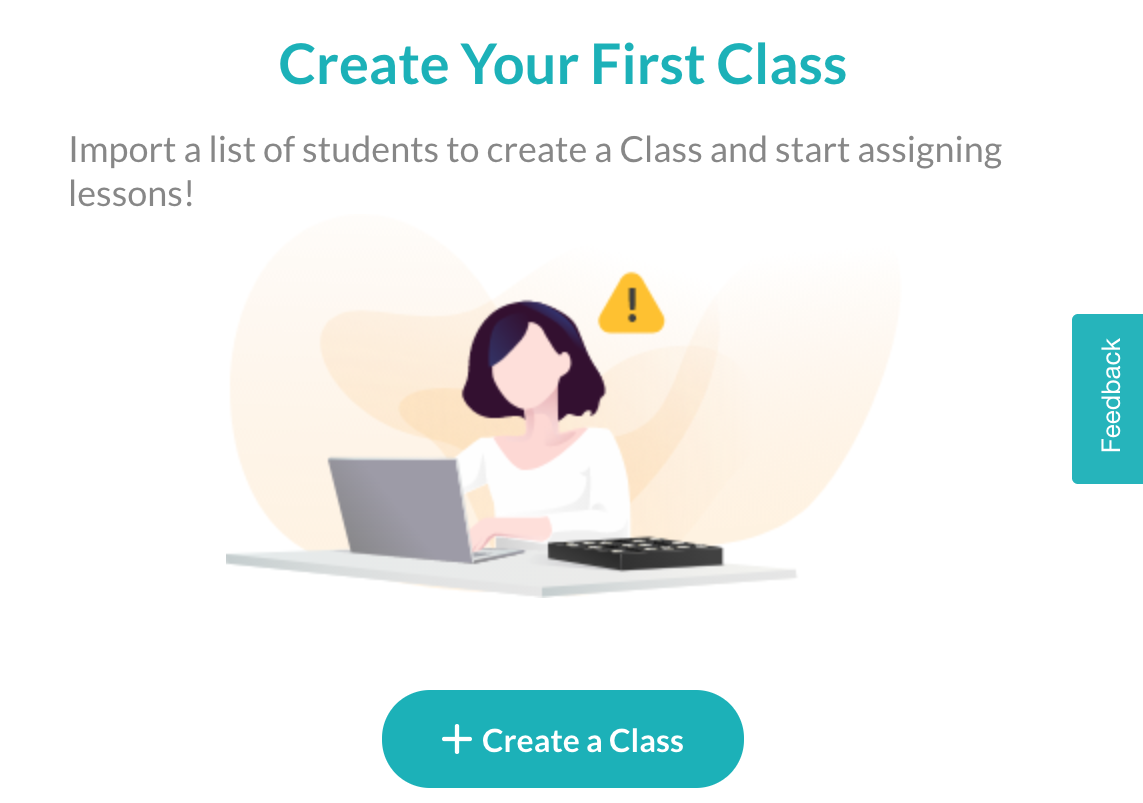
The fifth tab on the left of the home screen is the OzoBlockly tab. Once you create an Ozobot Classroom account, you no longer need to access the web-based block coding environment through your browser. It’s available to access fully within Ozobot Classroom! Teachers can build and save programs for use with students and find example programs when first starting up. There are also tutorials and trainings available within this section that cover the most important OzoBlockly tips. Clicking the Editor button directly under OzoBlockly will bring users directly into the OzoBlockly programming field and, if you ever need any help, the sixth section (Help) is directly under the OzoBlockly section.
Now that we’ve covered those sections within Ozobot Classroom, we’ll conclude with insights on things it permits educators to do. Since it works with two or more Evo’s, we'd recommend their recently redesigned Evo Classroom kits. The 18-packs and 12-packs are on our store (and below) and should begin shipping in February along with Classroom Communicators. With the intelligent Classroom Communicator and Ozobot Classroom, educators get to access real-time information directly from the robots, including when students complete projects and if any of them get stuck with certain steps.
Kids can sync each Evo they're using to Ozobot Classroom using the Communicator (up to 18). Educators can then select how many students they want working with each robot or randomly assign groups for each one. Another cool feature is that, once teachers assign robots through Ozobot Classroom, they'll light up in your charging cradle. It takes only one minute and two clicks to assign and distribute Evo’s to children with help from Ozobot Classroom. And, once students complete a lesson, teachers can view a lesson summary page with overall insights into how the class did with the project as well as points at which they might need some extra instruction!
Having experienced it for ourselves, we can certainly advocate for giving Ozobot Classroom a try. If you’re looking for the new Evo Classroom Kit, they’re available on our store and should start shipping this month! Remember you only need more than one Evo and the Classroom Communicator to use Ozobot Classroom. If you have questions about the Ozobot Evo, the Ozobot Classroom platform, or purchasing the Classroom Communicator, reach out! Follow us on Twitter and Instagram, too, for all the latest info and insights!





